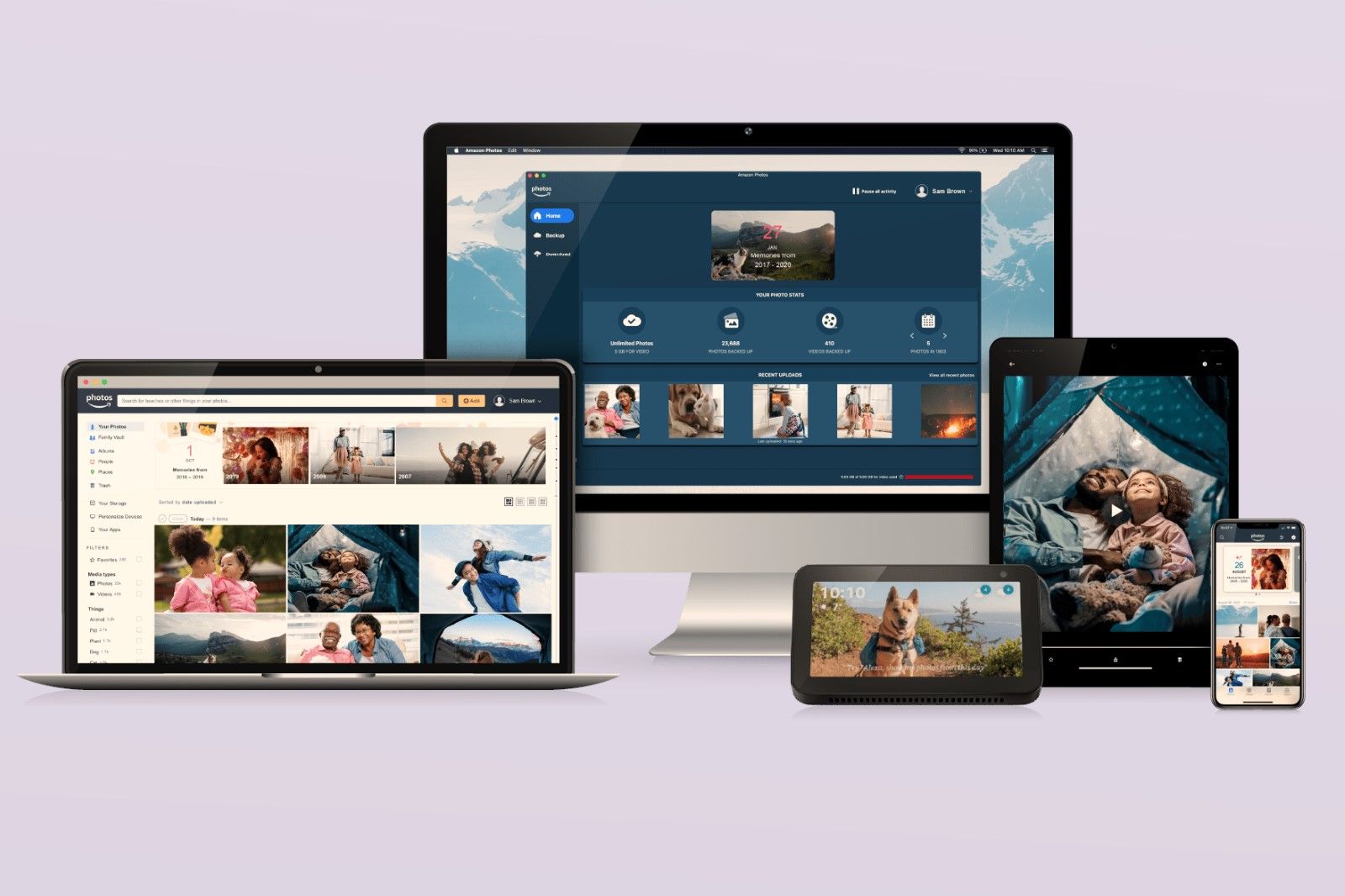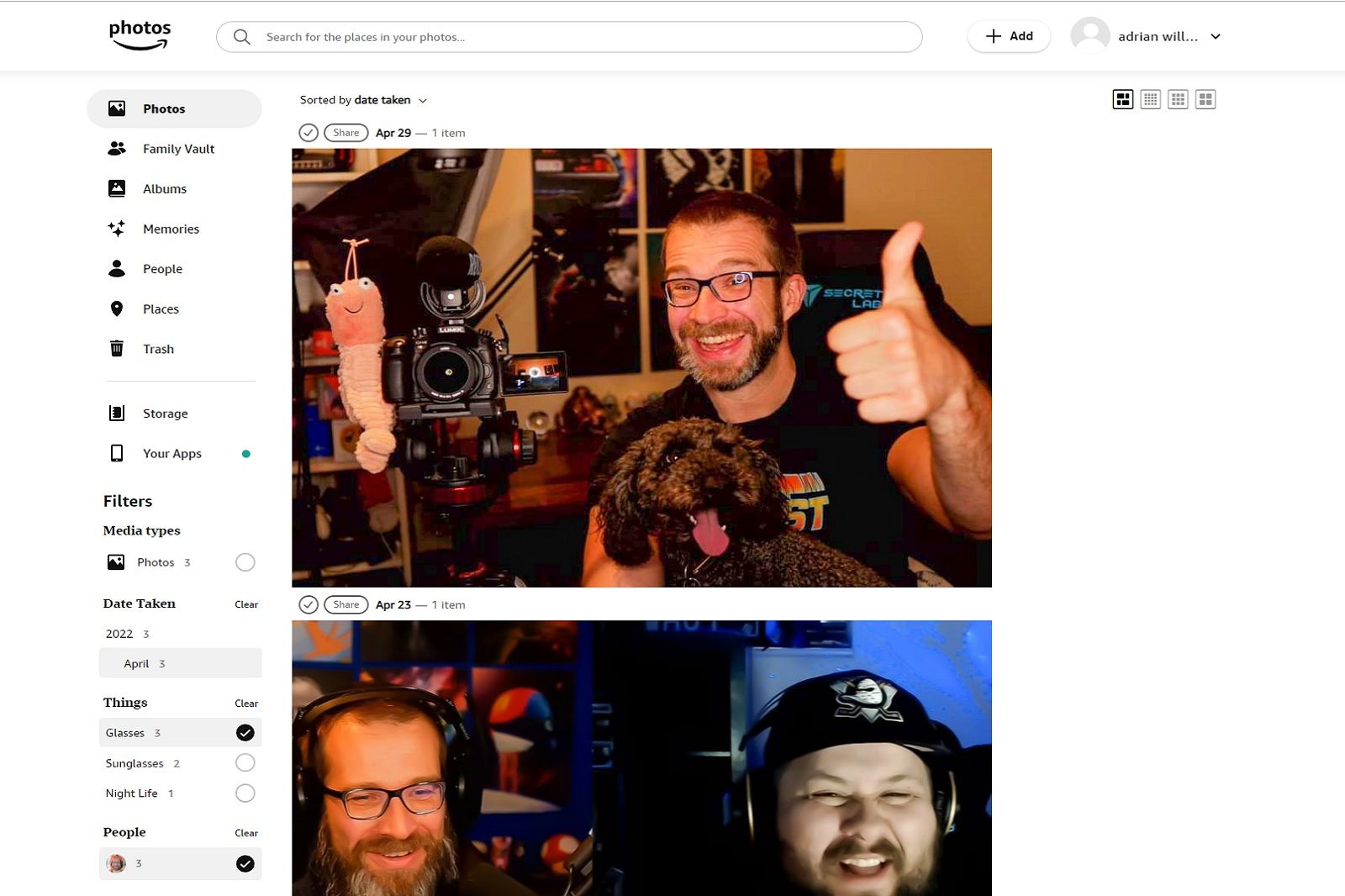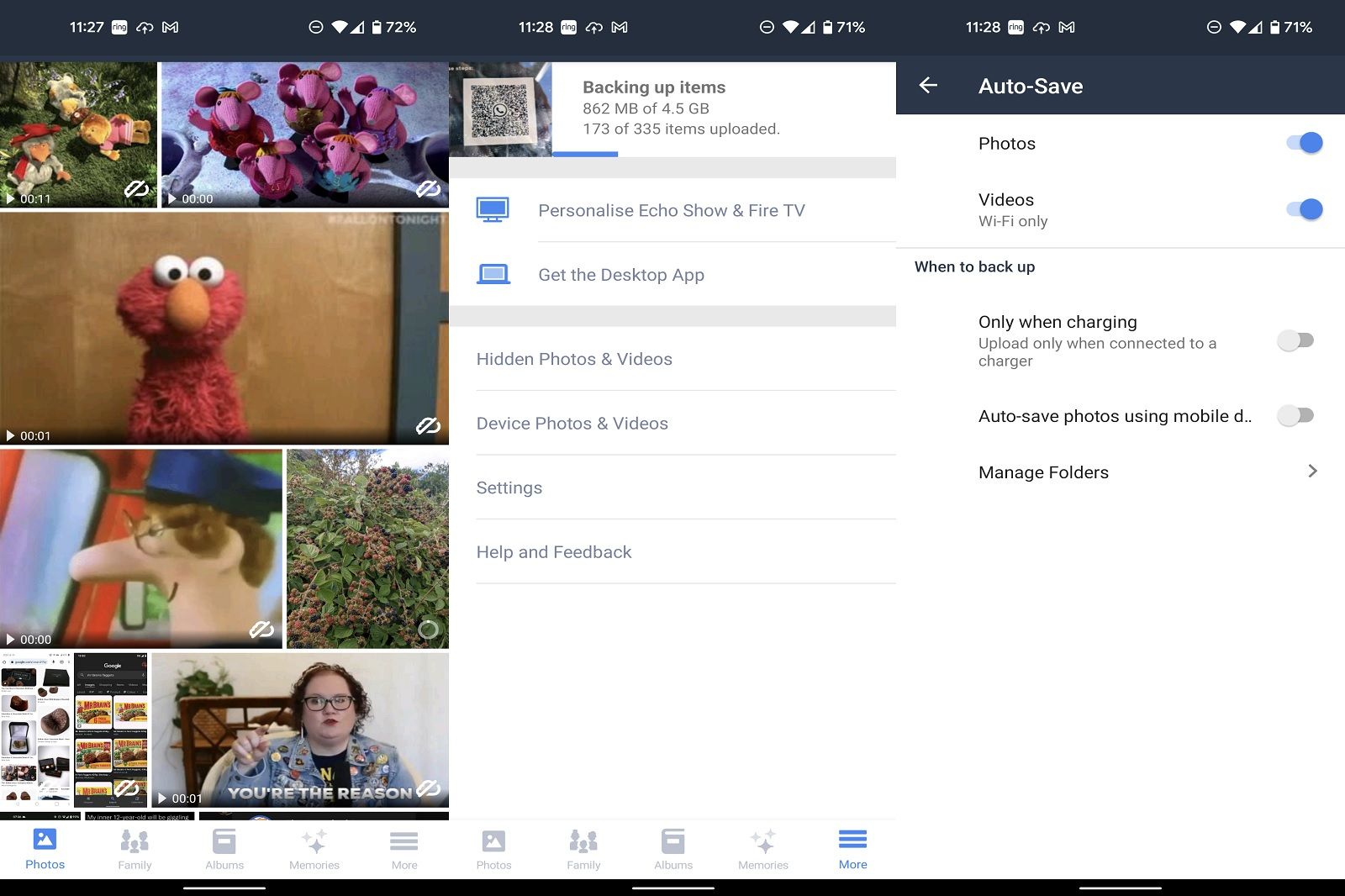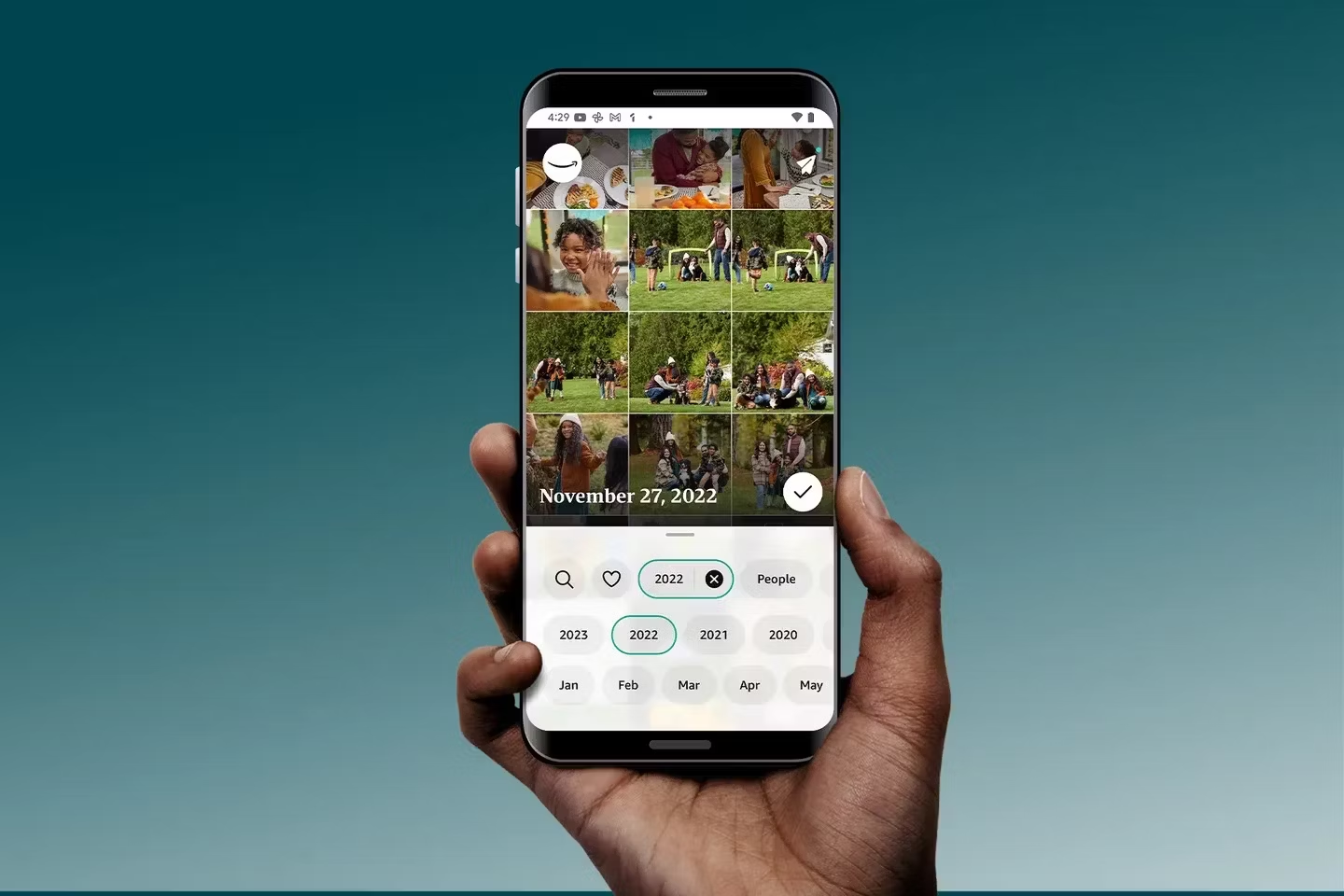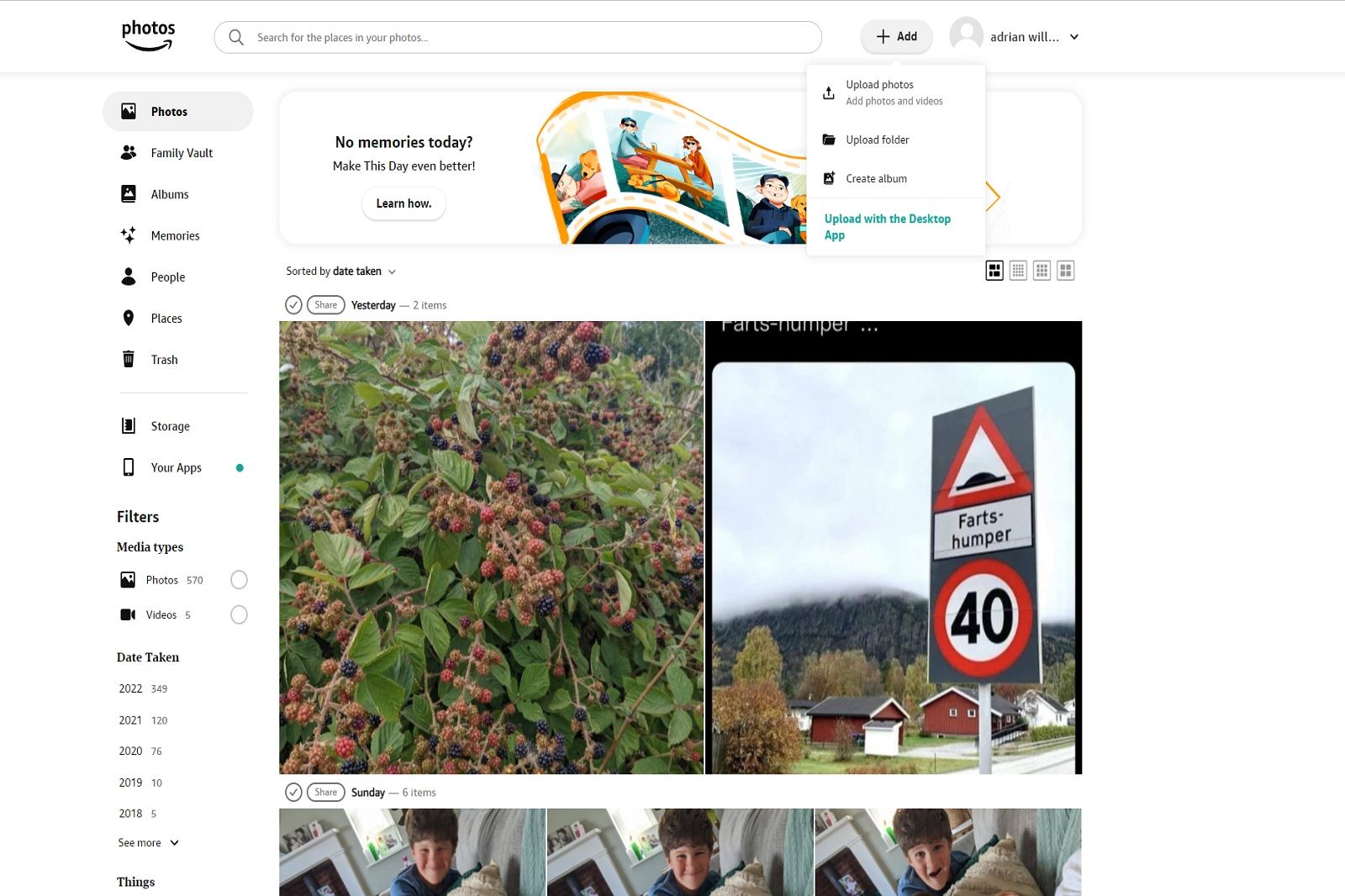If you subscribe to Amazon Prime then you have access to a number of different benefits. Those benefits include everything from discounts during Prime Day to free shipping on your purchases, access to Prime Video, Amazon Prime Music, Prime Reading, Prime Gaming, and more.
One of the most overlooked Amazon Photos, but what is it, and how does it work?
We’re exploring Amazon’s secure digital storage service and what it means to you.
What is Amazon Photos?
Amazon Photos is a perk of being an Amazon Prime member. As part of your Prime membership package, you can access secure digital cloud storage for your photos and videos.
This includes up to 5GB of video storage for your personal video files and unlimited storage for your photos. Those photos can also be stored at full resolution, meaning you can easily back up your precious family memories at no additional cost.
Amazon Photos is designed for personal use, not commercial photos, but otherwise, you can store images and even set up a “Family Vault.”
Amazon
What is Family Vault?
Amazon Photos allows you to add as many as six members of your family to your Prime account to upload photos and videos together. This means your family can access and add to the digital photo archive.
Better still, the people added to the Family Vault get access to their Amazon Photos account at no extra cost, with the same benefit of unlimited photo storage and 5GB of video storage.
Once uploaded to Amazon Photos, your images are available to view in several ways. You can set them to display on various devices, including Amazon Fire TV, Amazon Echo Show devices, and Amazon Fire Tablets.
What are the other features of Amazon Photos?
Amazon Photos does more than let you store your favourite photos, it also lets you organize them into albums, share them with loved ones and even filter through them in various ways.
Amazon Photos uses some intelligent tech to scan your photos and identify things, people, and objects in the images. You can then use the filters to select and show specific images sorted by this type. For example, you can click on a face on the filters, and it will automatically sort the photos to show that person.
A search function on the desktop version of Amazon Photos can be used to find particular things based on a quick search term. We managed to use this to filter photos of family members based on a description, but you can also easily search for things like BBQ, for example.
How to upload to Amazon photos
There are various different ways to upload your photos to Amazon Photos so you can securely store and access them. Some of these options even allow for automatic upload.
The easiest way to back up your photos with Amazon Photos is by using the Amazon Photos app.
Uploading to Amazon Photos on Android
If you have an Android smartphone, you can download the Amazon Photos app from Google Play. Once that’s done, you’ll need to sign in.
You can then upload photos already stored on your phone. The app will show you a gallery of the images in your camera roll and the folders already on your device. You can then upload your images by following these steps:
- Press and hold on an image that you want to upload
- You’ll then see a menu appear at the top that includes an image of an arrow pointing into a cloud
- Click that to upload
If you want to select multiple images, you can press and hold on one image to access multi-select, then scroll through, tapping on all the other important images you want to upload to Amazon Photos.
You can also upload individual images by just tapping the photo to see the larger version of it, then by clicking on the three dots menu icon on the top right and clicking upload.
Alternatively, you can share a photo from here with other apps too.
Amazon
How to automatically upload on Android
You can set your Android phone to automatically upload images to Amazon Photos in the future, so you never need to think about it, and your images are always backed up.
To do this:
- Click to open the Amazon Photos app on your phone
- Click on “more” on the bottom right of the app
- Click on settings
- Then click on Auto-save
- You can then select various options for auto-saving videos and photos
You can also tweak some of the settings here, including managing which folders are uploaded to avoid uploading screenshots or Whatsapp images, which might not be as important. You can also limit auto uploading to Wi-Fi only if you want to avoid uploading and wasting your mobile data.
Uploading to Amazon Photos on iPhone
Alternatively, if you have an Apple iPhone, you can use the iOS Amazon Photos app in the same way as the Android version.
To upload photos on iOS, follow these steps:
- Click to open the Amazon Photos app
- Top on the more icon on the bottom right
- Click on “upload photos and videos”
- Select camera roll on the next screen
- Tap on the photos you want to upload and then click the upload button on the top right
How to automatically upload on iPhone
Automatically uploading images makes your life a lot easier when it comes to storing and saving your important photos.
To automatically back up your images, follow these steps:
- Click to launch the Amazon Photos app
- Tap on the more icon on the bottom right, then click on settings
- Select uploads
- Then click to button to auto-save
You can choose to select photos or videos for auto uploading and select whether you want to save photos using mobile data or not.
How to upload to Amazon Photos on a browser
If you have photos on your computer that you need to upload to Amazon Photos, then the good news is it’s fairly easy to do.
- Head over to the Amazon Photos website and click to sign in
- On the top right, there’s a button marked “add”
- Click that, and you select to upload photos
- Alternatively, you can upload entire folders by clicking “upload folder”
On the left-hand navigation, you can create albums and logically organize photos. You can also sort through in other ways, including sorting images by the year they were taken or by the “things” or “people” they contain.
How to use Family Vault
The Family Vault feature of Amazon Photos is a great way to collect family photos and share them with the most important people in your family.
You don’t need to share everything you upload to your Amazon Photos account to your Family Vault. You can choose to upload images from specific devices or even choose the images you want to add with relative ease.
To set up and use Family Vault, we’d recommend the following steps:
- Head over to the Amazon Photos website and sign in
- Click on Family Vault on the left-hand side navigation
- From there, you can click to invite other people to your family vault
- Then scroll down and click to “select photos to add” or “add all photos”
You might not want to add all your device or phone photos to the family vault. So you can choose which ones to add and maintain your privacy.
You can also access the Family Vault from your phone. Open the app and click “more” then click settings and then Family Vault. You have many options there, including:
- Add uploads from all your devices automatically
- Add uploads from your phone only
- Add just photos and videos from the device you’re using
You can also choose to remove all your photos and videos from the Family Vault with just a few clicks. This is one of the settings in the app and ideal if you’ve added photos you didn’t mean to and you don’t want others to see.
Trending Products

Cooler Master MasterBox Q300L Micro-ATX Tower with Magnetic Design Dust Filter, Transparent Acrylic Side Panel…

ASUS TUF Gaming GT301 ZAKU II Edition ATX mid-Tower Compact case with Tempered Glass Side Panel, Honeycomb Front Panel…

ASUS TUF Gaming GT501 Mid-Tower Computer Case for up to EATX Motherboards with USB 3.0 Front Panel Cases GT501/GRY/WITH…

be quiet! Pure Base 500DX Black, Mid Tower ATX case, ARGB, 3 pre-installed Pure Wings 2, BGW37, tempered glass window

ASUS ROG Strix Helios GX601 White Edition RGB Mid-Tower Computer Case for ATX/EATX Motherboards with tempered glass…