Meetings of some description are usually required to keep companies, organizations, and even families running properly—but trying to find windows of time in an increasingly busy world can be a challenge. As the number of people expected to turn up at the meeting rises, so does the difficulty in picking a time when everyone is free. More of us are back in the office than any time in the past three years, and more of us are meeting.
As with so much else in life though, your apps are here to help: You’ll find tools in many of the popular calendar apps, as well as dedicated standalone utilities, that are dedicated to helping you make sure you find a time that works for everyone. You might not be able to guarantee the meeting will be worthwhile, but you can at least make sure it happens. As an added bonus, you can use unnoticed features in apps you already have to schedule things.
Gmail
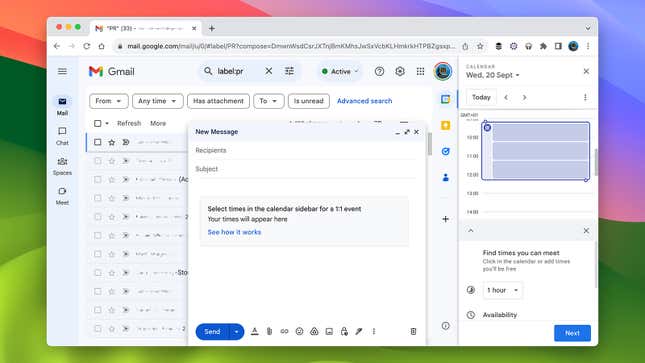
Many meetings get arranged over email, and if you’re involved in a back-and-forth about a meeting in Gmail then you can let everyone else in the conversation know when you’re actually available. When you’re composing a new message in Gmail on the web, click the three dots down at the bottom of the window, then choose Set up a time to meet and Offer times that you’re free.
A new panel opens up on the right—click and drag over the areas of your calendar where you’re available. You can specify the length of the meeting, and add new dates to the ones you’ve already provided, using the options underneath. Click Next, add any necessary notes or details about location, and choose Add to email.
The times you’ve picked are then embedded in your email message, and the recipient of the email can click on a slot to set up the meeting in Google Calendar. For now, it only works for one-to-one meetings—if multiple people are in the email conversation, only one person can click on a slot and set up a time to meet.
Google Calendar
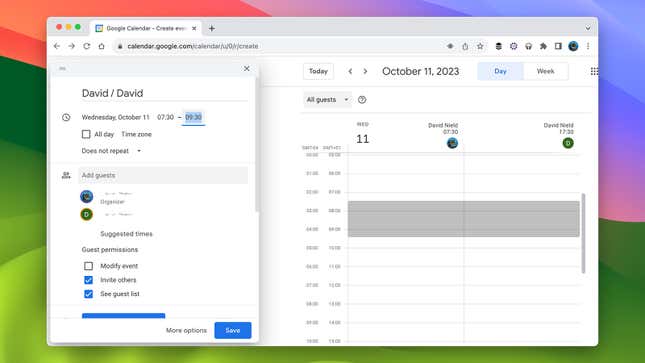
Google Calendar also comes with its own functionality for getting everyone on the same page, meeting-wise. For this to work the other meeting participants need to have shared their calendars with you, or they need to be part of the same organization as you, all running Google’s suite of software.
When creating an event on the web, add the guests who are attending in the relevant field, then open up the Find a Time tab. Here you can see slots in the days ahead when everyone has got free time, at least according to their Google Calendars—on the right, you can allow guests to modify the event and invite other people.
Google Calendar will even throw up some suggested times when there are gaps in the calendars of all the potential attendees. You can then continue to create the event as normal, using the shared calendars as a guide, and then the people you’ve invited can confirm their attendance.
Outlook
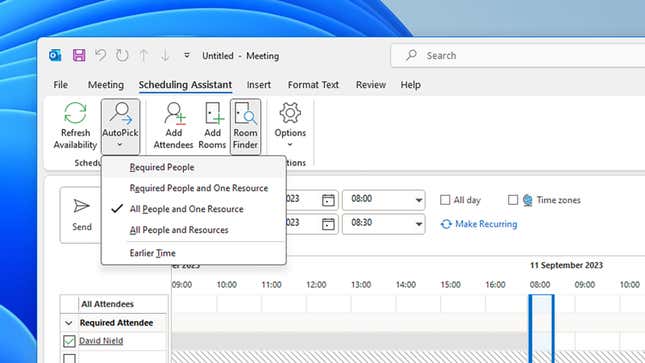
Microsoft Outlook for Windows comes with a scheduling assistant built right in: Choose New Meeting from the Home tab in the calendar component of the app, and you’ll see that Scheduling Assistant is one of the menu tabs in the new window that appears. It’ll show calendar availability for all meeting attendees, though this only works if they’re part of your organization.
You can browse for free slots manually, or use the AutoPick option on the menu bar at the top to have the software make some suggestions for you. You can also differentiate between required and optional attendees—those that absolutely have to be present and those that don’t—and even look for free rooms in your organization at the same time.
This works in Outlook on the web as well, though it’s not quite as comprehensive: Create a new meeting, invite one or more attendees, and the software makes some suggestions about free times when everyone can get together. Click on the Preferences button that appears on the right to be more specific about when you’d like the meeting to be and how long it’s likely to last.
Dedicated apps
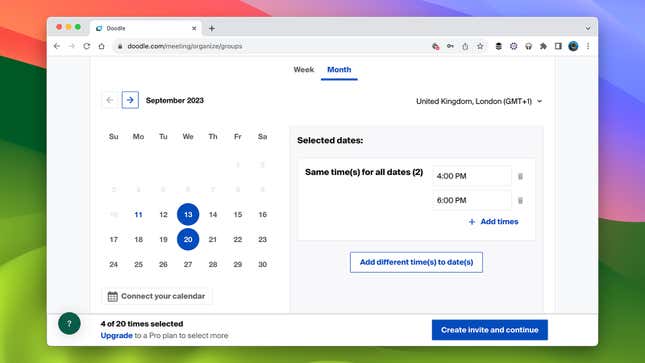
If you want a simple way of polling meeting attendees on their availability, try Doodle. The basics are free—you don’t even need to register an account—and you just specify a list of potential slots, then send out invites over email and get people to vote on which one works best. It’s dead simple to use, the results are easy to follow, and you can get more advanced tools via a paid plan.
Sidekick is another freemium option, and it’s a bit more sophisticated than Doodle—which may or may not be what you’re after. It’s easy to integrate the service with your existing calendars, and there are a number of ways to get meetings organized: You can forward it emails asking about your availability to check against your calendar, you can set up pages where users vote on different time slots, and you can use the Sidekick AI to look for times when everyone’s calendar matches up.
We also like SimplyMeet.me, which lets users arrange up to 500 meetings per month before paying for the service—so enough for the needs of most people, we expect. You can easily set up the types of meetings you’re available for and the free slots you have, and then SimplyMeet.me handles everything else. What’s more, it integrates neatly with a host of calendar and video conferencing apps.
Trending Products

Cooler Master MasterBox Q300L Micro-ATX Tower with Magnetic Design Dust Filter, Transparent Acrylic Side Panel…

ASUS TUF Gaming GT301 ZAKU II Edition ATX mid-Tower Compact case with Tempered Glass Side Panel, Honeycomb Front Panel…

ASUS TUF Gaming GT501 Mid-Tower Computer Case for up to EATX Motherboards with USB 3.0 Front Panel Cases GT501/GRY/WITH…

be quiet! Pure Base 500DX Black, Mid Tower ATX case, ARGB, 3 pre-installed Pure Wings 2, BGW37, tempered glass window

ASUS ROG Strix Helios GX601 White Edition RGB Mid-Tower Computer Case for ATX/EATX Motherboards with tempered glass…










