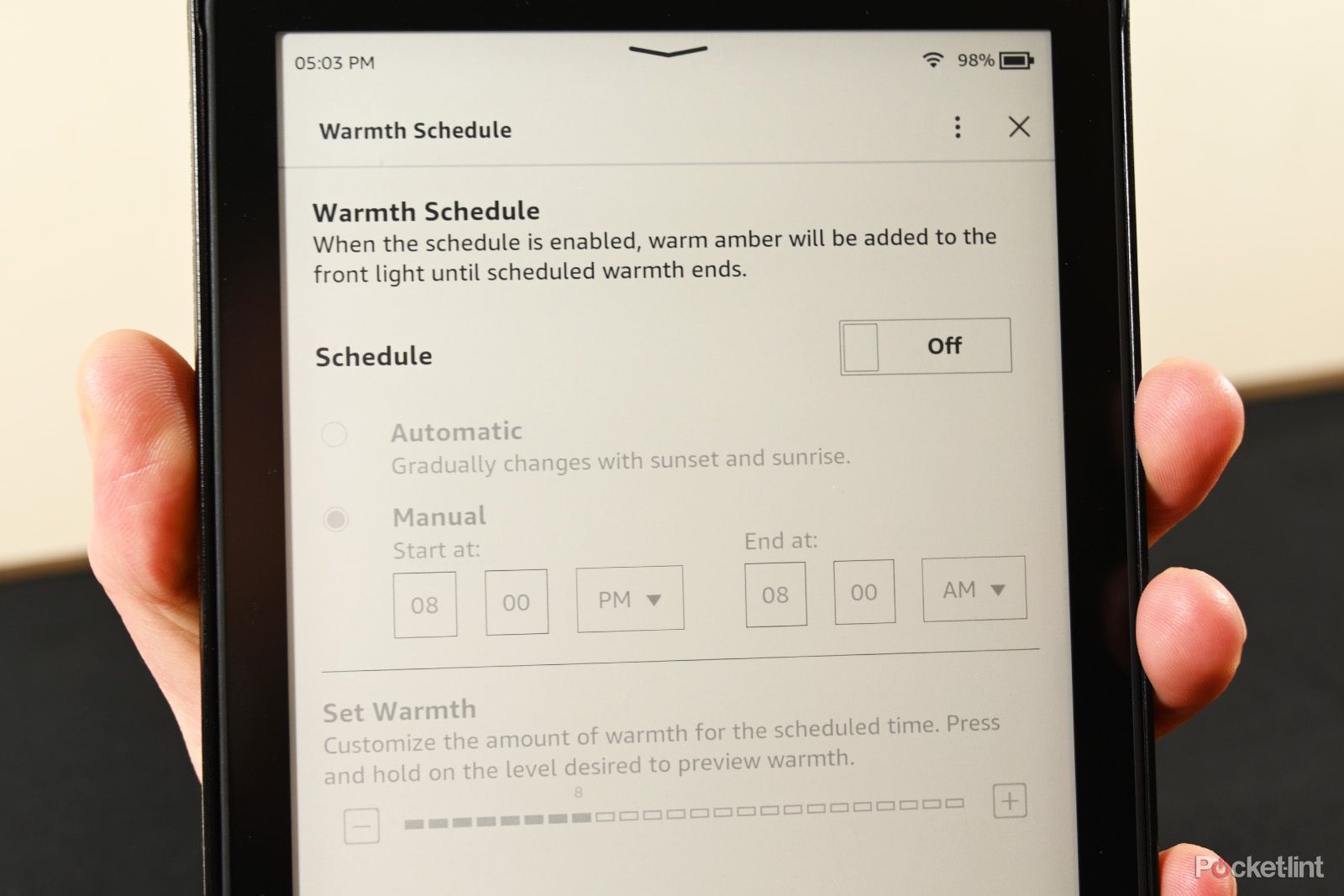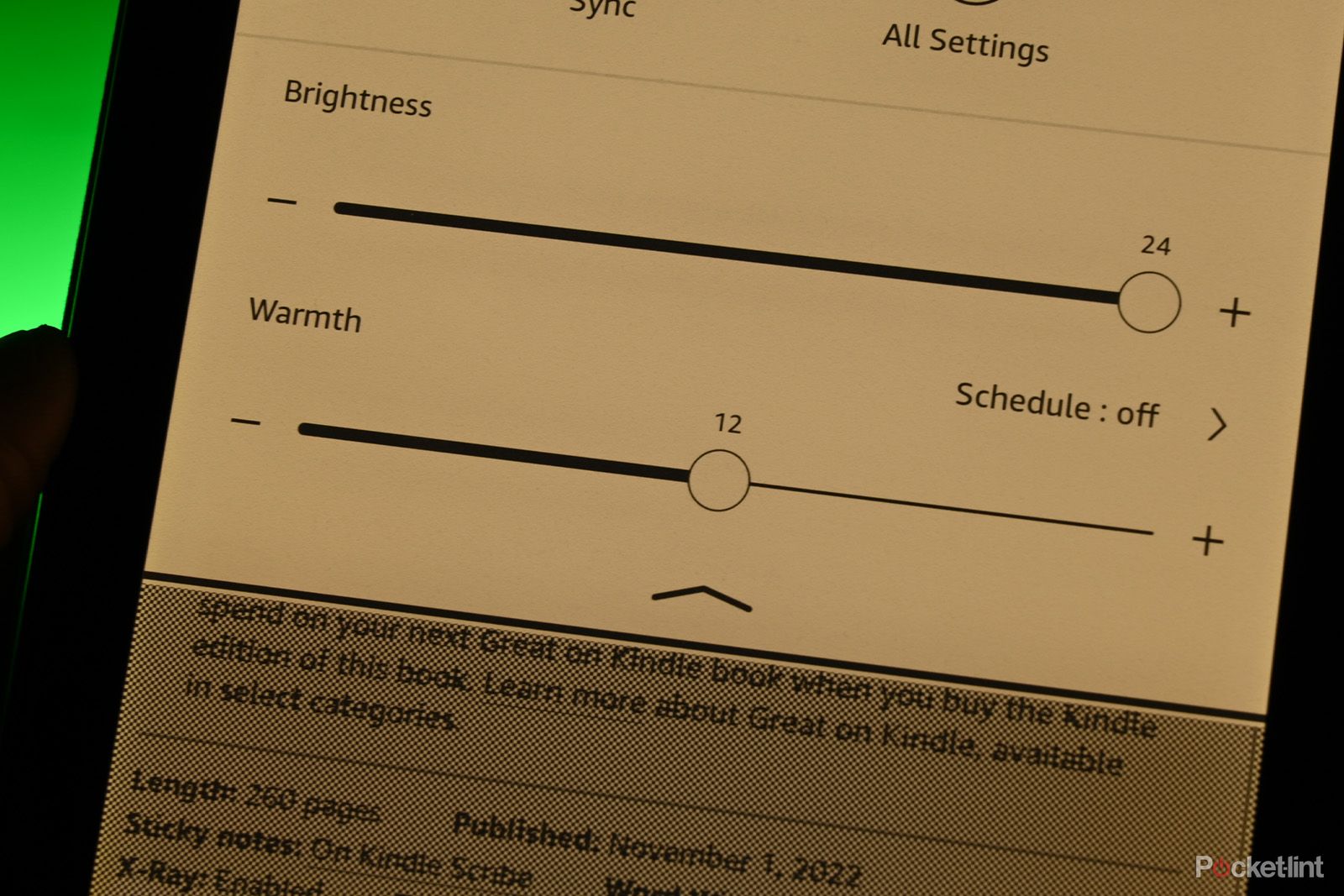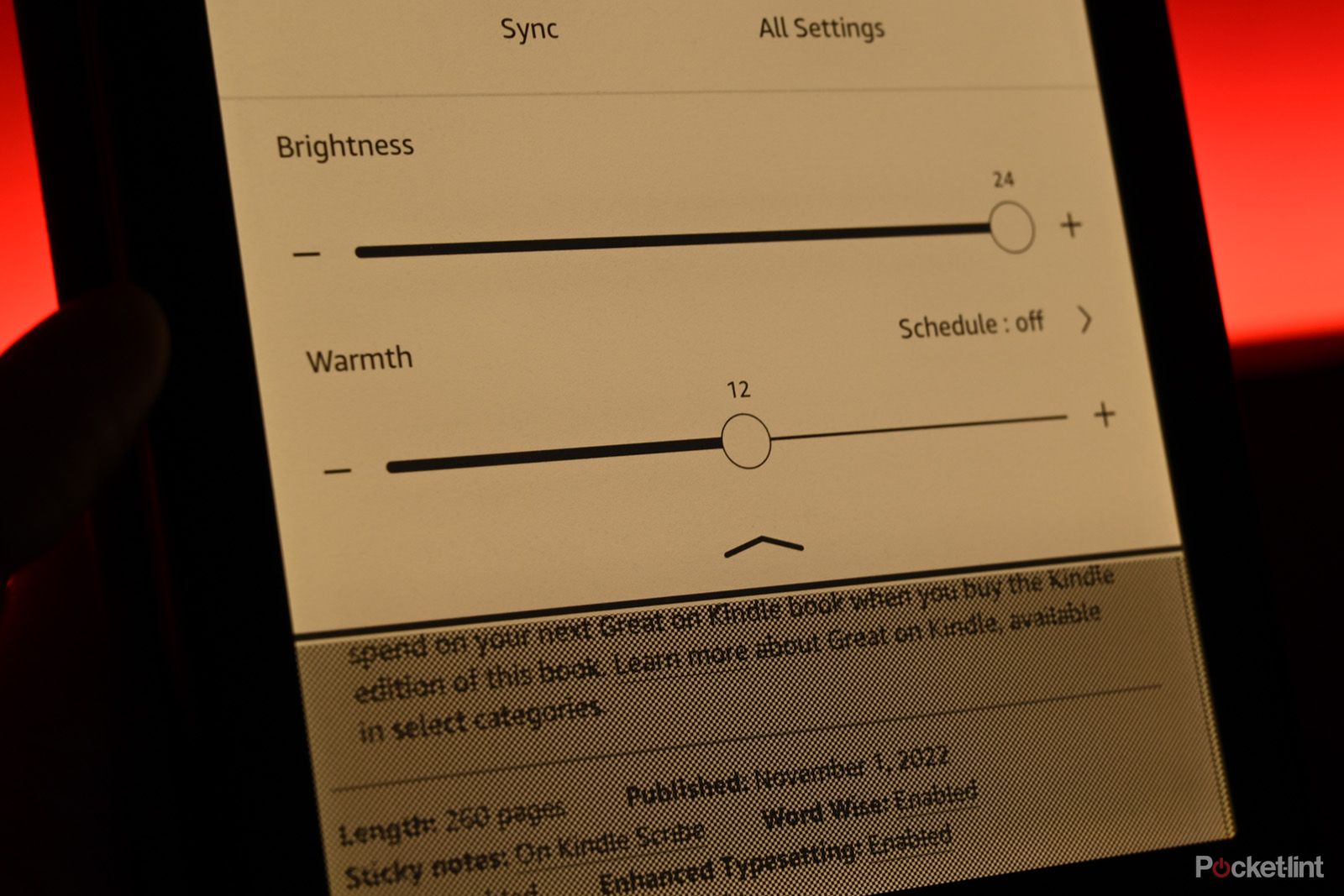Key Takeaways
- The warm light feature on newer Kindle Paperwhite eReaders changes the white balance for a more comfortable reading experience, especially at night.
- Activating the screen’s color temperature is simple and can be accessed from any screen on the Kindle.
- Warm light is a good idea because blue light can strain your eyes, and warm light is more comfortable for reading. Kindles with warm light settings include the Kindle Paperwhite 5 and Kindle Oasis 3.
One of the best reasons to get one of the newer Kindle Paperwhite eReaders is for its warm light feature. Activating it changes the white balance of the Kindle’s screen, allowing for a less piercing, more comfortable reading experience, especially at night and in the dark. It’s one of the hallmark features of the latest Paperwhite Kindle, and as an owner of such a Kindle, I can tell you, it’s quite nice.

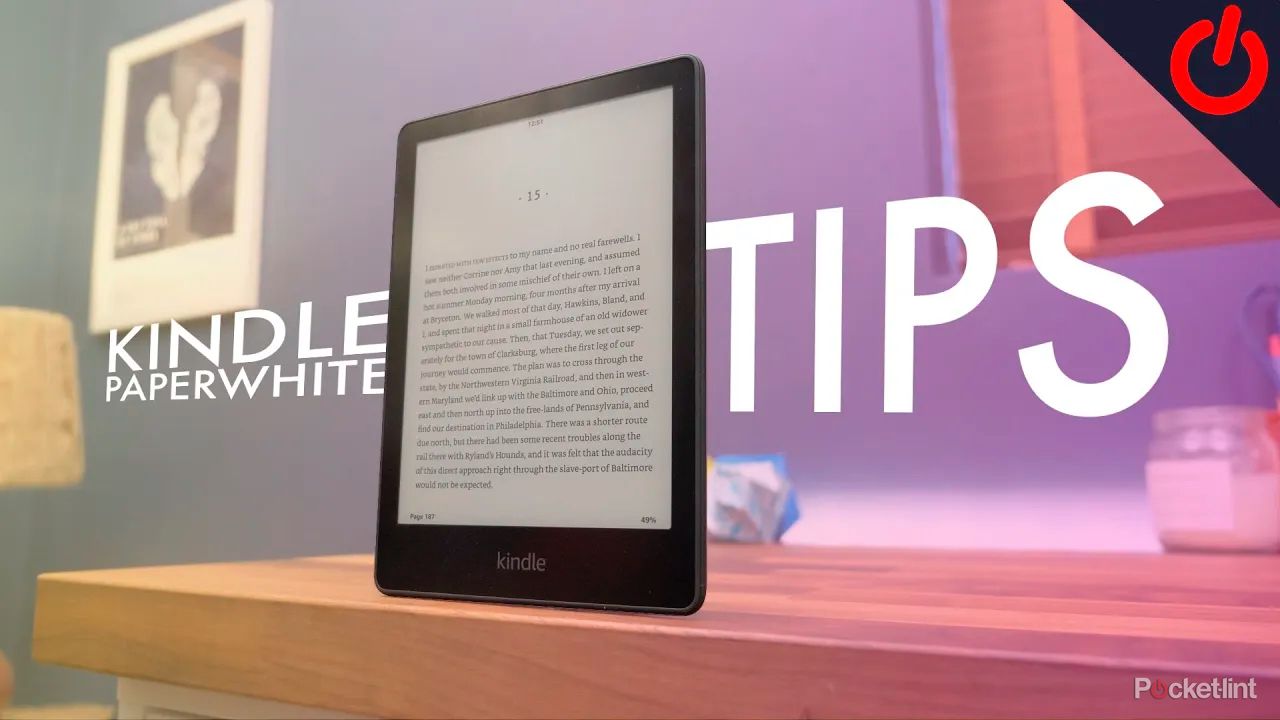
New Kindle Paperwhite (2021) tips and tricks: Master your e-book reader
Kindles are easy to use, but there are plenty of less-obvious features worth getting the hang of. We show you our favourites in this guide.
Activating the screen’s color temperature is fairly simple, even for beginners, as you can access it from any screen on your Kindle. If you want to avoid setting the color temperature every single day, you can set the Kindle to do it for you. We’ll show you how to do that and go over the manual method as well, so you know all the ways you can adjust the color temperature.
How to schedule warm light on your Kindle Paperwhite
While it’s not a huge bother to adjust the light temperature manually, you can also set it to work automatically, so you don’t have to do it every time your daylight begins to fade. Here’s how to schedule, so your Kindle’s screen activates a warmer hue automatically.
- On any screen, tap the top of your screen to access the quick toggles and brightness settings.
- If you’re reading a book currently, you may need to tap at the top of the screen a second time to access everything.
- Near the Warmth slider, you’ll see a Schedule: off button with an arrow next to it. Tap the arrow to get to the schedule settings.
- Tap the Off slider next to Schedule to turn the function on.
- From here, you have two options. Automatic will set the screen to a warmer color automatically at sunset every day and then cooler at sunrise.
- Warning: When using the automatic scheduler, your Kindle will need permission to access your location, so that Amazon knows the correct sunrise and sunset times.
- For Manual, you can set the start and end time when the Kindle will set the screen to a warmer color.
- If you decide to go manual, select the Start at: and End at: times accordingly.
- Finally, set the level of warmth with the slider at the bottom of the screen (the minimum setting is zero and the maximum setting is 24).
Once done, your Kindle will adjust the color every day at the prescribed time and return it to its normal status at the other time. You can safely exit the Warmth Schedule menu and return to your Kindle.
How to adjust the color temperature on your Kindle manually
Here’s how to manually adjust the color temperature on your Kindle.
- Tap the top of your screen on your Kindle.
- If you’re reading a book, you may need to do it a second time to see the screen brightness settings and quick settings toggles.
- Find the Warmth slider. Simply click and drag it left or right with your finger.
- Alternatively, you can click the plus and minus buttons on either side for more gradual adjustment.
It realistically only takes about 10 to 15 seconds to adjust this setting, but we get it if you want it to happen automatically instead.
Why is it a good idea to use warm light?
The short version is that blue light has the capacity to be harder on your eyes, especially if you spend all day looking at screens. Long-term exposure might cause eye strain and, according to medical sources, may inhibit sleep, although this seems to be strongly determined on a person-by-person basis. The eye strain thing is legitimate, though, and that’s why a warmer light is a good idea. You can read more comfortably without adding further strain to your eyes.

Should I get a Kindle for reading books and can I stop the display flashing on page turns?
Debating buying a Kindle eReader? I’ll explain if it could replace paper books or an iPad – and how to manage the display settings.
There are several studies that have shown that people find warm light more comfortable, especially for reading. Despite popular opinion, LEDs are capable of producing warm light, and your Kindle Paperwhite is one very good example.
Which Kindle e-readers come with warm light settings?
The list below is the current list of Kindles with warm light abilities as of writing.
- Kindle Scribe (2022)
- Kindle Paperwhite 5 (2021) (part of the 11th generation)
- Kindle Oasis 3 (2019) (part of the 10th generation)
Future Kindle Paperwhite, Oasis, and Scribe devices are likely to retain the feature. The 2022 base Kindle doesn’t have the feature, but we wouldn’t be shocked if the next refresh included warm lighting as well.
Is a Kindle with the warm light worth the upgrade?
As someone who’s used both types of Kindles, all I can tell you is that it’s up to you. For me, I work on a computer and my phone all day, so the warm light is more comfortable on nights when I decide to read. However, I also didn’t upgrade my prior Kindle in a decade, so I benefited from other enhancements as well, like a larger, sharper screen, faster page turns, and more storage.
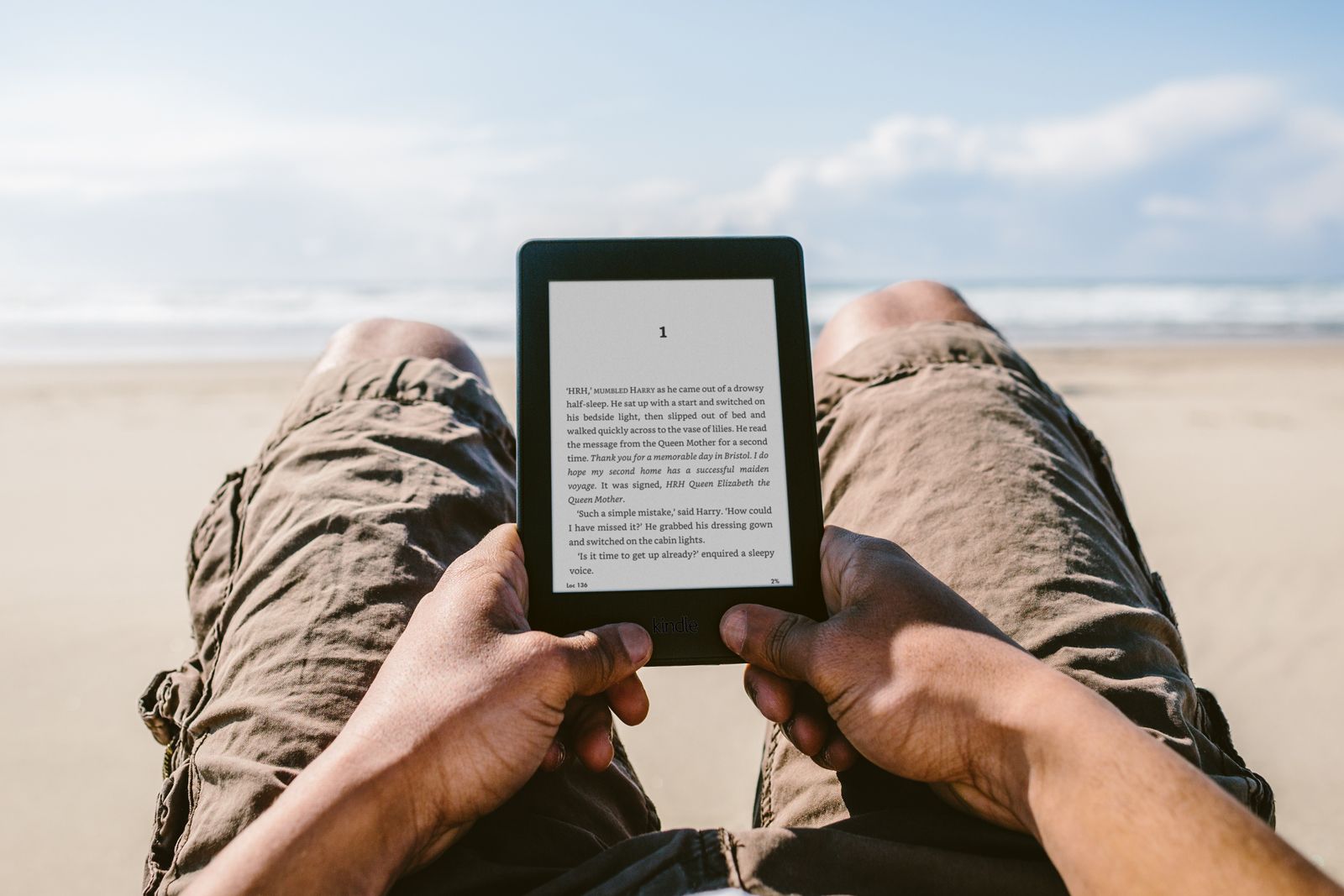
Best Kindle: Which Amazon ereader is right for you?
There are some serious decisions to be made when comparing and choosing a Kindle. But I’ve got you covered.
If you have the prior generation Kindle Paperwhite, and you’re thinking of going one generation up, it’s a much tougher call than it was for me. To see if you prefer blue light filters, turn on the blue light filter on your smartphone, which most smartphones have these days. If you find that you like the warmer hue, then you’ll probably like the warm light feature on a newer Kindle.
Trending Products

Cooler Master MasterBox Q300L Micro-ATX Tower with Magnetic Design Dust Filter, Transparent Acrylic Side Panel…

ASUS TUF Gaming GT301 ZAKU II Edition ATX mid-Tower Compact case with Tempered Glass Side Panel, Honeycomb Front Panel…

ASUS TUF Gaming GT501 Mid-Tower Computer Case for up to EATX Motherboards with USB 3.0 Front Panel Cases GT501/GRY/WITH…

be quiet! Pure Base 500DX Black, Mid Tower ATX case, ARGB, 3 pre-installed Pure Wings 2, BGW37, tempered glass window

ASUS ROG Strix Helios GX601 White Edition RGB Mid-Tower Computer Case for ATX/EATX Motherboards with tempered glass…