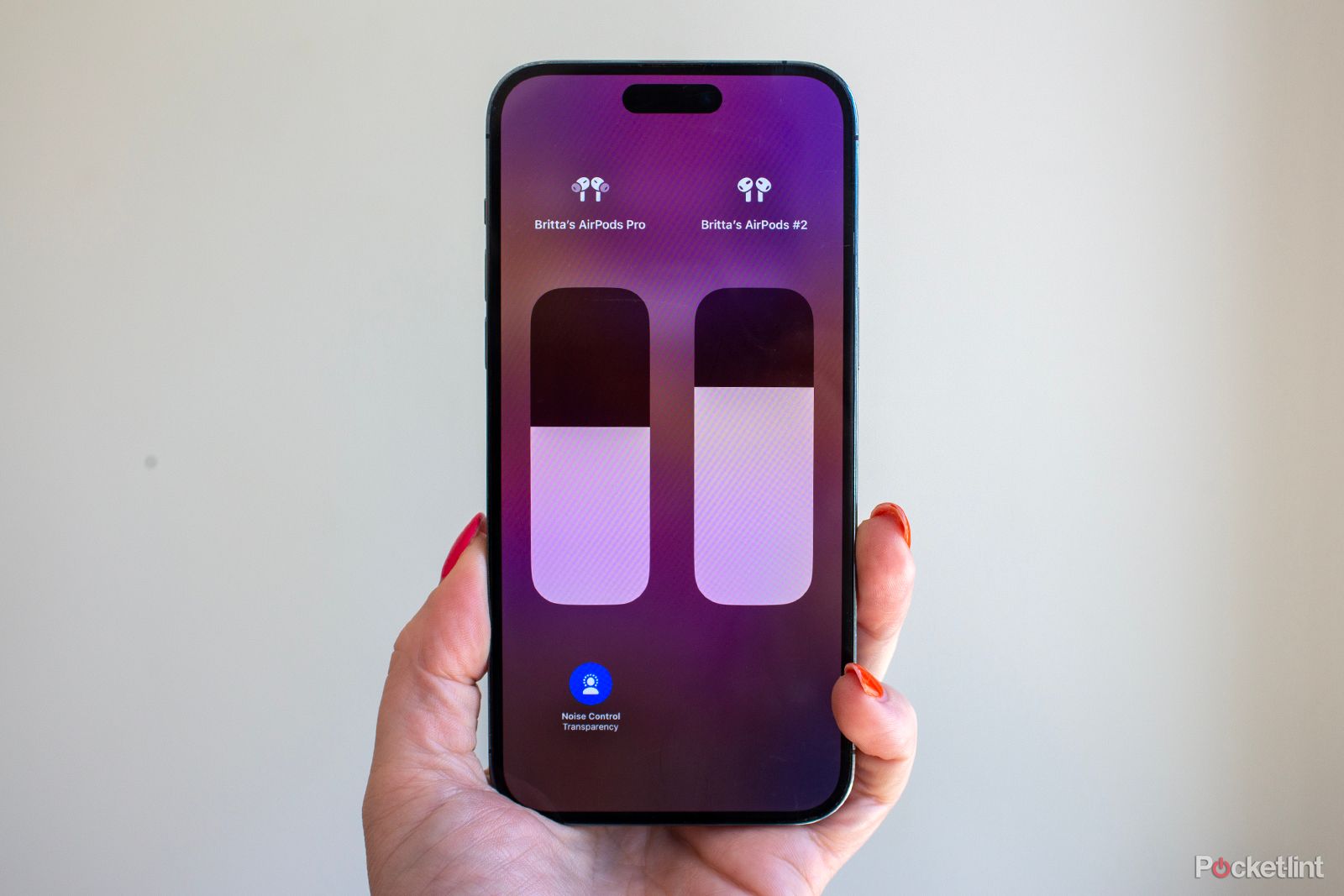If you’re looking to connect two pairs of AirPods to the same iPhone or iPad, or temporarily connect another pair of AirPods or Beats headphones and share the same audio, you’ve come to the right place.
Whether you want to watch the same TV show on the Apple TV app or Netflix, or you want to listen to the same playlist through Apple Music or Spotify, here’s how to connect two AirPods to the same iPhone or iPad and share the audio.
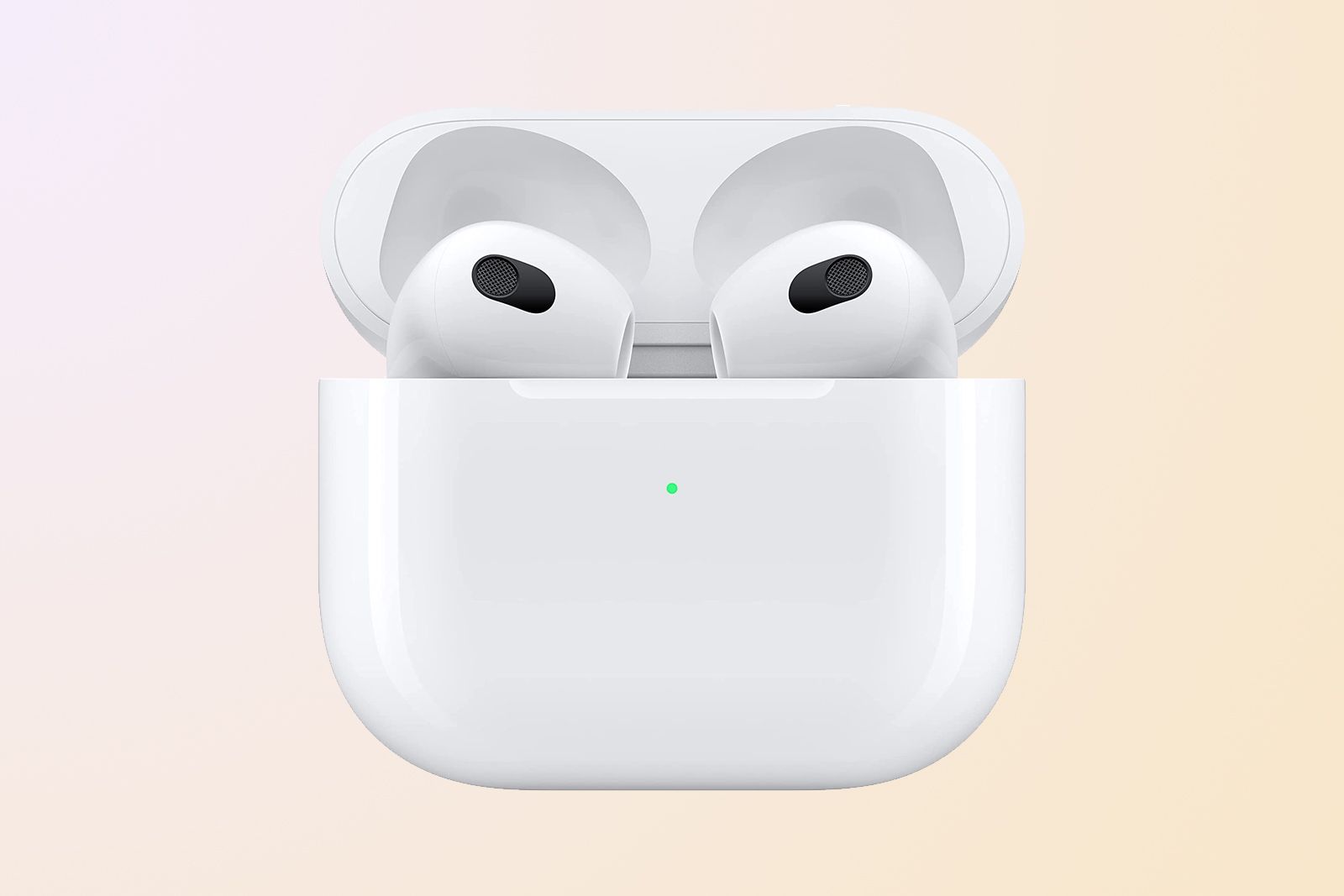
Apple AirPods 3
$149 $169 Save $20
The Apple AirPods (3rd generation) offer great performance and while they miss off a couple of features offered by the AirPods Pro (2nd generation), they are sweat resistant and they are a good price.
What you will need
To connect two AirPods or Beats to the same iPhone or iPad, you’ll need to make sure you have a pair of compatible headphones and a compatible iPhone, iPad or iPod Touch.
Compatible iPhones, iPads and iPod Touches are: iPhone 8 or later, iPad Pro 12.9-inch (2nd gen) or later, iPad Pro 11-inch, iPad Pro (10.5-inch), iPad Air (3rd generation), iPad mini (5th generation), iPad (5th generation) or later, iPod touch (7th generation).
Compatible headphone models are: AirPods Max, AirPods Pro (1st generation) or later, AirPods (1st generation) or later, Powerbeats, Solo Pro, Powerbeats Pro, Powerbeats3 Wireless, Beats Solo3 Wireless, Beats Studio3 Wireless, BeatsX, Beats Studio Buds, Beats Studio Buds+ and Beats Flex.
How to connect two pairs of AirPods to one iPhone or iPad
To connect a second pair of AirPods to your iPhone or iPad, you just need to follow the same process as you did to set up the first pair of AirPods connected to your device.
- Go to the Home screen on your iPhone or iPad.
- Open the case of your AirPods or AirPods Pro / Take your AirPods Max out of their Smart Case and hold near your device within 60 seconds.
- A setup animation will appear.
- Tap ‘Connect’
- Read the screens and follow the instructions.
- Tap ‘Done’
- Any devices signed into the same iCloud account will see the AirPods automatically setup.
- If you open your Bluetooth settings on your iPhone, iPad or iPod Touch, you should see both pairs of AirPods in the list.
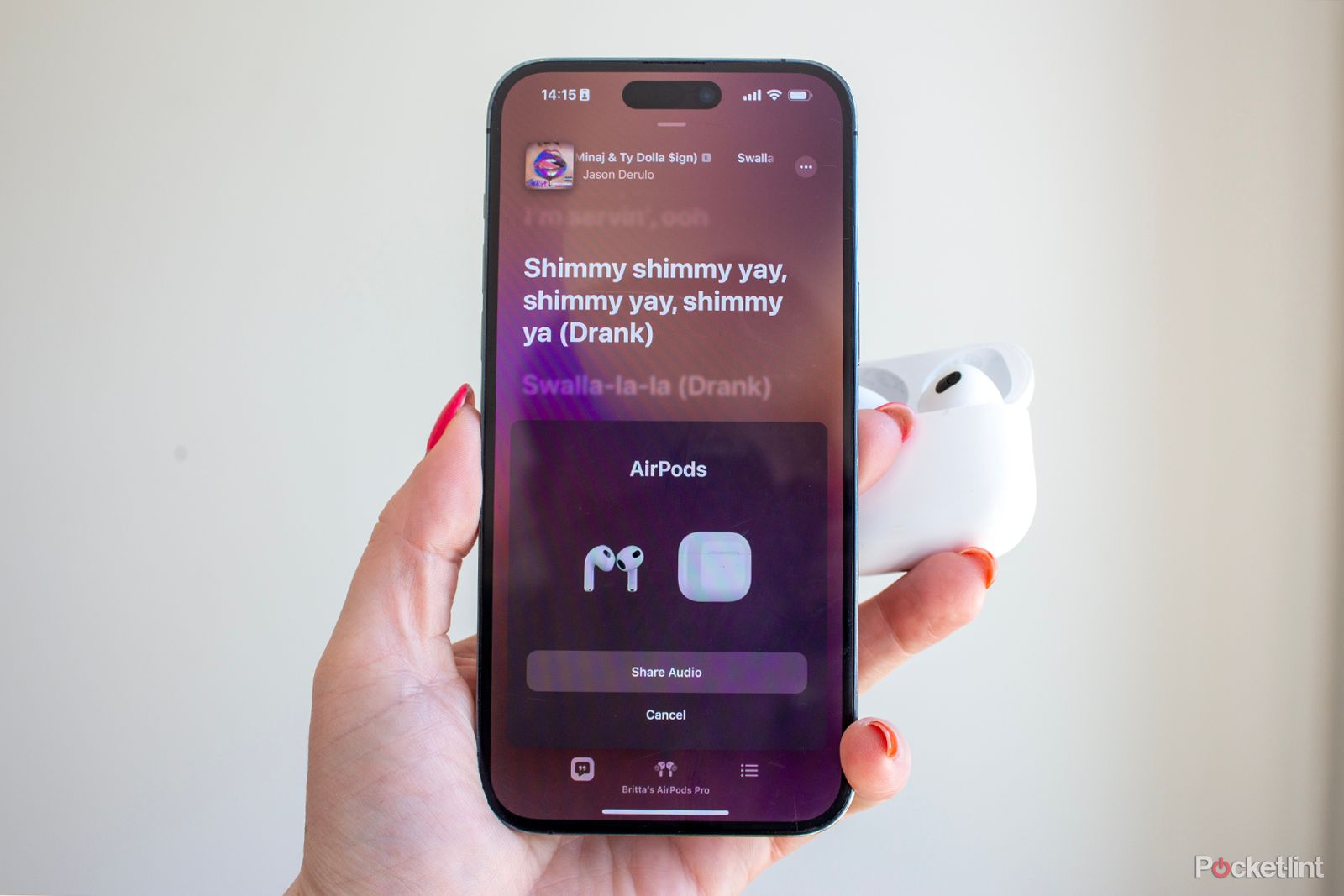 How to share audio with AirPods and Beats headphones
How to share audio with AirPods and Beats headphones
To share audio with AirPods or Beats headphones, follow the instructions below:
- Connect your AirPods, AirPods Pro, AirPods Max or Beats headphones to your iOS or iPadOS device.
- Tap on the AirPlay icon (triangle with circles above). You can either go to the Control Centre on your iPhone or iPad for this, the Lock Screen or find it within the app you are listening to.
- Tap ‘Share Audio’.
- If the other headphones you’re sharing audio with are AirPods or Airpods Pro, bring them close to your iPhone or iPad and open the lid. You might need to press and hold the button on the back of the case.
- If the other headphones are AirPods Max, hold them close to your device.
- For Beats headphones, you’ll need to put the Beats in pairing mode and then hold them close to your device.
- When the headphones appear on your screen in the animated box, tap on “Share Audio”. You might also see “Temporarily Share Audio” and “Connect to iPhone”.
How to control volume when sharing audio
When you’re sharing audio between two pairs of Airpods or Beats headphones, you can control each pair separately. This means you can change the volume, as well as play, pause and stop audio individually using the Lock Screen controls or the Control Centre controls.
You can access volume controls in the app you are listening to, as well by tapping on the AirPlay icon. If you press and hold the volume slider in Control Centre, you will see both headphone volume controls appear on the screen as large vertical bars.
To control the volume of either set of headphones, you’ll need to drag the volume slider on each pair, or use the headphones themselves. For example, with AirPods Max you would turn the Digital Crown. If you use either of these methods, only that particular pair of headphones will be affected.
You can also drag the volume slider at the bottom to control the volume for both headphones.
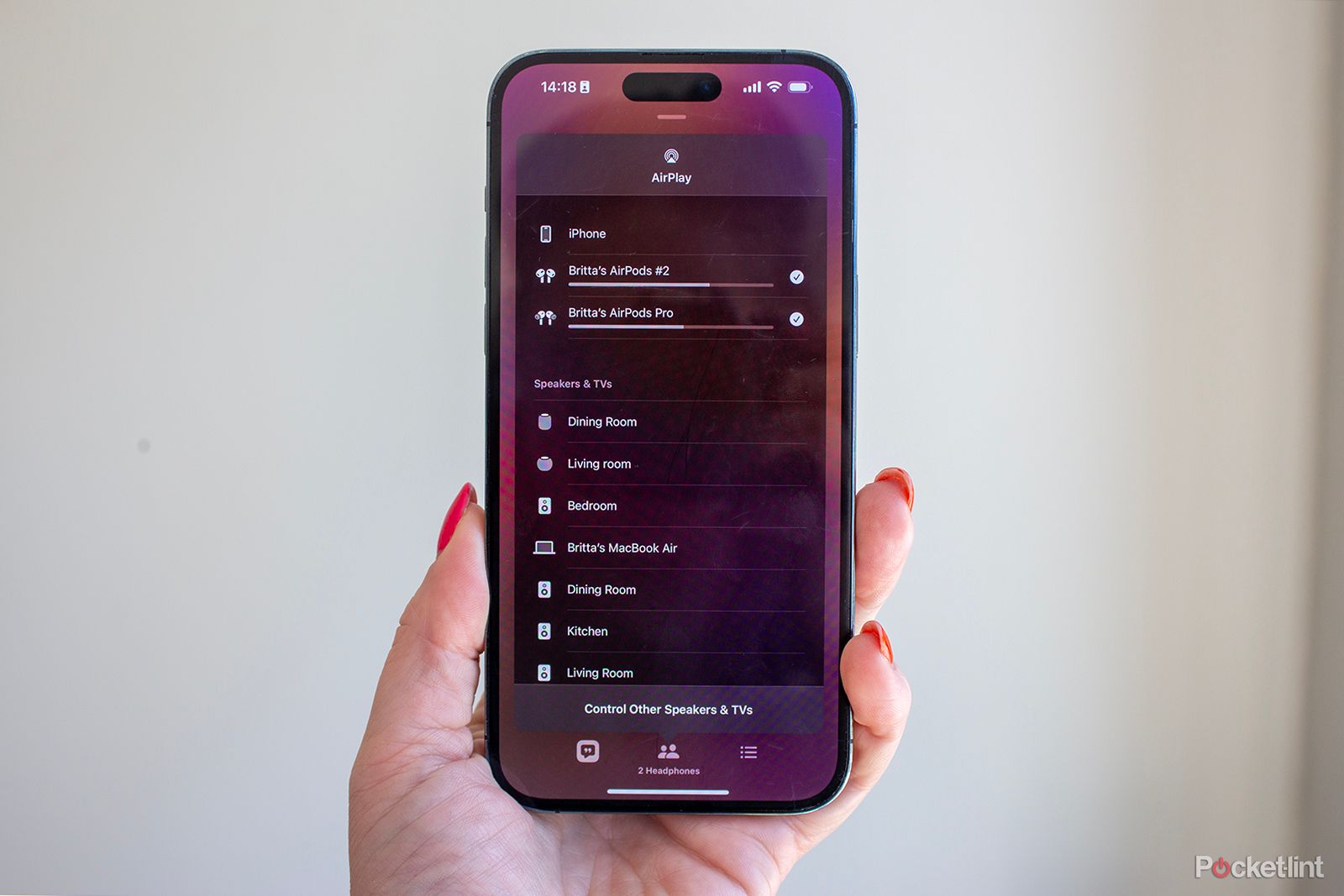 How to stop sharing audio
How to stop sharing audio
To stop sharing audio with another pair of headphones, you just need to tap the AirPlay icon in the Control Centre on your iPhone or iPad, the Lock Screen or in the app you are listening to.
Untick the pair of headphones you want to stop sharing audio to. You’ll disconnect the second set of headphones when you do this.

Apple / Pocket-lint
Apple AirPods Pro 2
$199 $249 Save $50
The Apple AirPods Pro (2nd generation) are excellent and well worth their hefty price tag. The noise cancelling is superb and they work brilliantly with Apple devices.
Trending Products

Cooler Master MasterBox Q300L Micro-ATX Tower with Magnetic Design Dust Filter, Transparent Acrylic Side Panel…

ASUS TUF Gaming GT301 ZAKU II Edition ATX mid-Tower Compact case with Tempered Glass Side Panel, Honeycomb Front Panel…

ASUS TUF Gaming GT501 Mid-Tower Computer Case for up to EATX Motherboards with USB 3.0 Front Panel Cases GT501/GRY/WITH…

be quiet! Pure Base 500DX Black, Mid Tower ATX case, ARGB, 3 pre-installed Pure Wings 2, BGW37, tempered glass window

ASUS ROG Strix Helios GX601 White Edition RGB Mid-Tower Computer Case for ATX/EATX Motherboards with tempered glass…