Key Takeaways
- Repair Mode creates a secure environment on your Pixel phone, preventing technicians from accessing most of your device’s file system.
- When Repair Mode is activated, your phone operates as if it’s a new device, with no personal data or settings tied to it.
- To switch Repair Mode on or off, go to system settings and tap on the Repair Mode option, or tap on the persistent Repair Mode notification while in Repair Mode.
You drop off your phone or tablet at a local repair shop and expect to pick it up the next day. But those technicians behind the counter may be peeking into more than just your device’s problem spots, using their know-how to access sensitive information. Smartphone makers, including Samsung have started to respond to the threat these peeping toms pose by creating a secure Repair Mode setting that people can activate on their phones before sending them in for service. Now, we’ve got Google bringing Pixel owners a Repair Mode of their own. Here’s what you need to know about using it.
What’s the purpose of Repair Mode?
There’s always the chance your repair technician, hacker, or I hate to say, but partner could go through your private pictures and documents. In fact, Hassan Khan, an assistant professor at the University of Guelph in Ontario, carried out a study that showed snooping really does happen. Khan shared the findings in a paper published by the IEEE’s Symposium on Security & Privacy in 2022. Additionally, Khan also replicated the findings for an episode of the CBC’s Marketplace.
Most manufacturers recommend carrying out a factory reset before sending your device for service and then restoring your data after the job is done. That may not always be a reasonable precaution given the nature of certain problems – and not to mention how much time a restoration takes, as well as the chance that you may not get everything back the way you left it last. As such, we have these new Repair Modes which should help reduce the necessity of a complete wipe. Google introduced its Repair Mode for Pixel phones with the December 2023 Pixel Feature Drop as a way to set up a secure environment where a technician can’t access most of the file system on your device – just the core functions and special diagnostic tests.
How does Repair Mode work?
When you activate Repair Mode, your phone creates a clean partition out of which to operate for as long as you have the mode turned on. A technician will be able to freely unlock, use, and lock the device without needing your device passcode. This instance of Android basically behaves as though it’s a new phone. It won’t have your Google account tied to it or any of your current system settings. If you connect your Pixel phone to a computer to look over its files, you’ll only see the ones from the new partition.
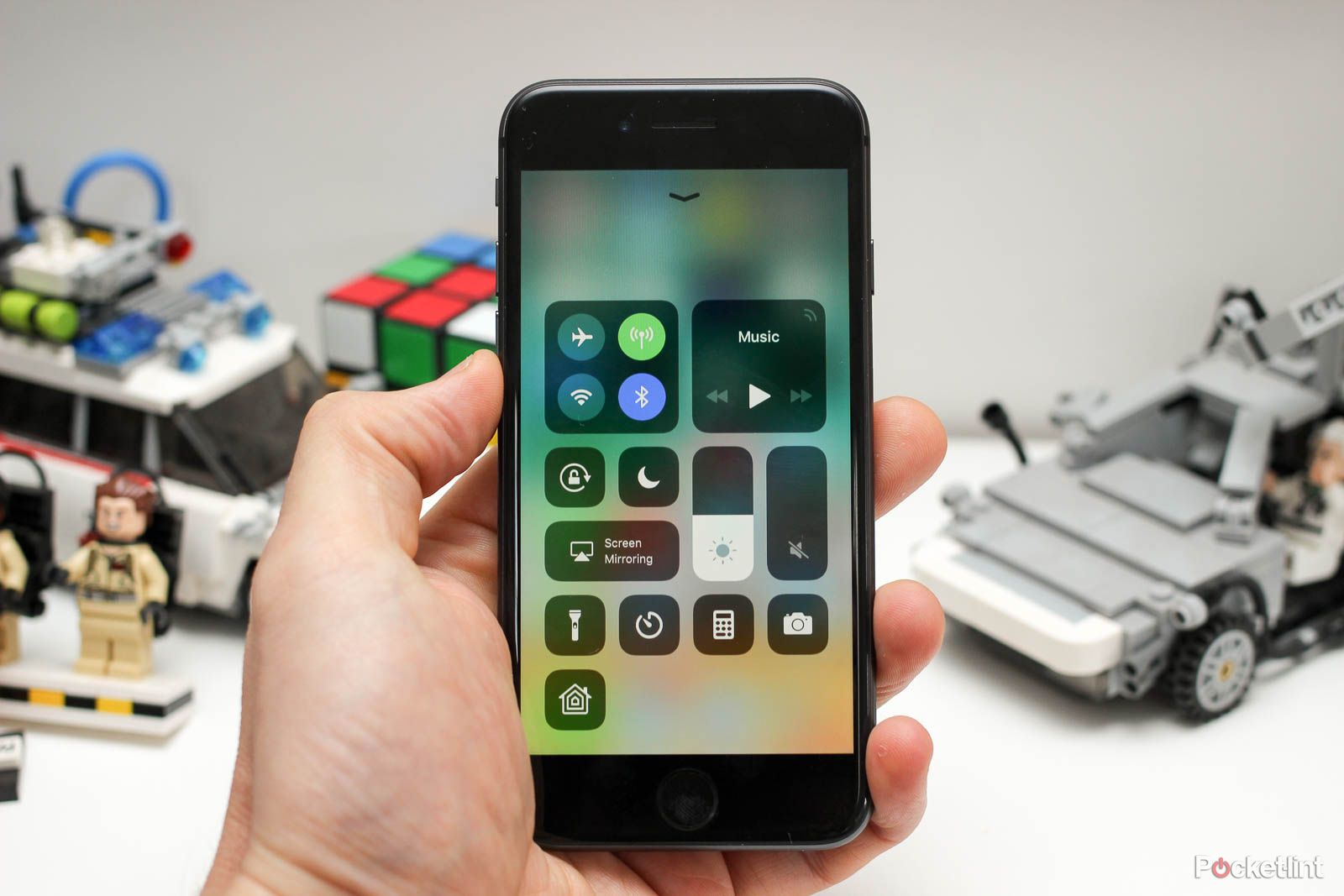
What to know before trading in your Apple device this holiday season
Plus, how to prepare your old iPhone before parting ways with it.
When you exit Repair Mode after a successful fix, the partition is broken down and reincorporated into general storage. Any files generated while in Repair Mode, including images, are destroyed. Your technician is able to factory reset your device while in Repair Mode, however, so keep that in mind while waiting for the work to be done.
What do I need to run Repair Mode?
You’ll need a supported Pixel phone. Any that’s running Android 14 on the December 1, 2023 security patch or later – the Pixel 5a onwards – will be able to access Repair Mode. Early readers to this article who are on the Android Beta Program may need to wait for another update or hop off the program to see the toggle.

Best Google Pixel phones: Expert tested and reviewed
We compare every Google Pixel phone currently available to help you choose which one to buy.
You’ll also need at least 2GB of free space in your storage in order to set up the clean partition.
How do I switch Repair Mode on or off?
- Open system settings, tap System, then Repair Mode.
Alternatively, while in Repair Mode, you can tap on the persistent Repair Mode notification.
- Tap on Enter Repair Mode or Exit Repair Mode.
- Enter your device’s current PIN, password, or lock pattern. You’ll then reboot into or out of Repair Mode.
If you don’t have authentication set up for your device when entering Repair Mode, you’ll be asked to set it up.
Trending Products

Cooler Master MasterBox Q300L Micro-ATX Tower with Magnetic Design Dust Filter, Transparent Acrylic Side Panel…

ASUS TUF Gaming GT301 ZAKU II Edition ATX mid-Tower Compact case with Tempered Glass Side Panel, Honeycomb Front Panel…

ASUS TUF Gaming GT501 Mid-Tower Computer Case for up to EATX Motherboards with USB 3.0 Front Panel Cases GT501/GRY/WITH…

be quiet! Pure Base 500DX Black, Mid Tower ATX case, ARGB, 3 pre-installed Pure Wings 2, BGW37, tempered glass window

ASUS ROG Strix Helios GX601 White Edition RGB Mid-Tower Computer Case for ATX/EATX Motherboards with tempered glass…










