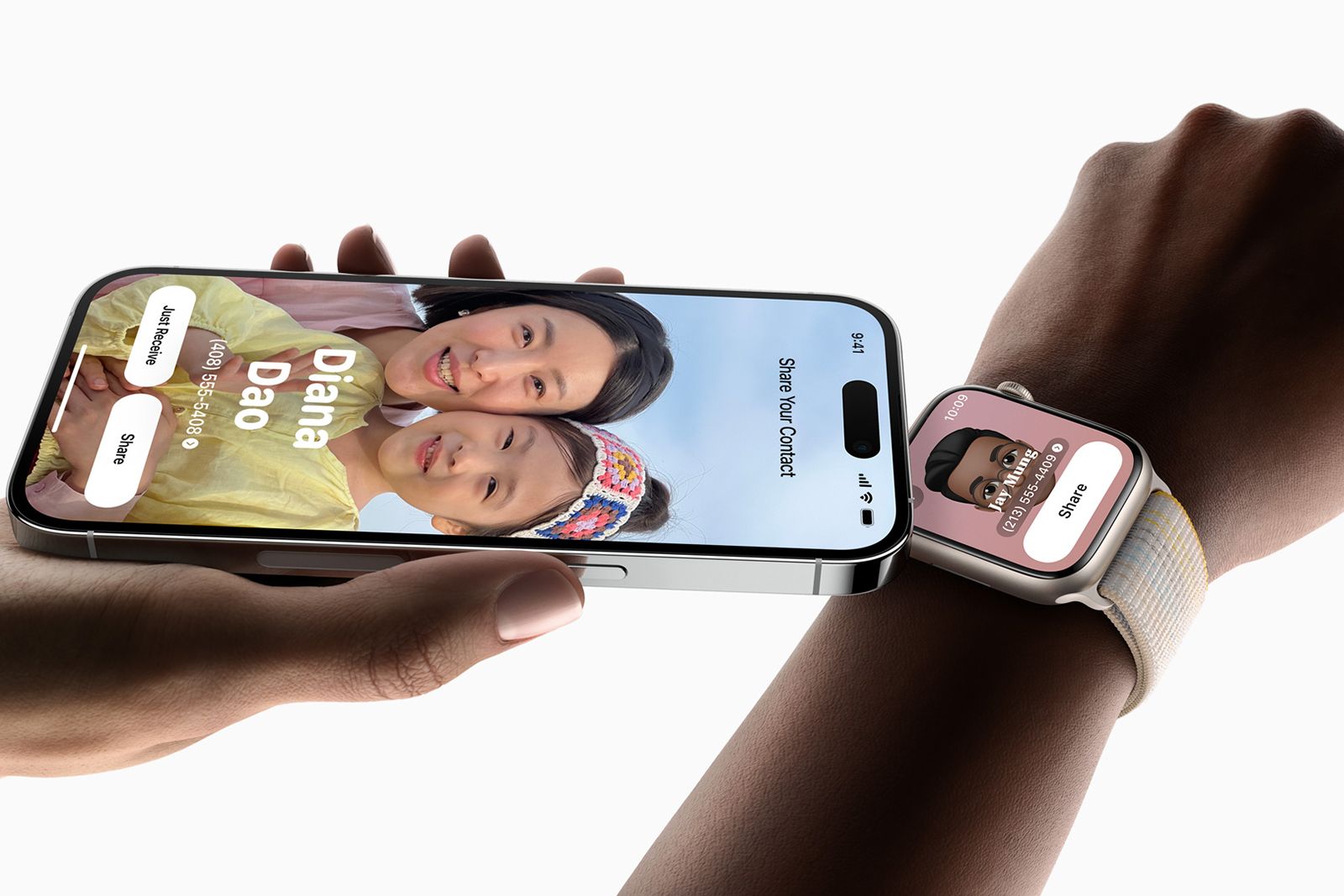
Since the launch of iOS 17, iPhone users have been able to share their contact details quickly and easily with other iPhone users using the NameDrop feature. And while NameDrop on iPhone makes sharing your number much quicker than it’s been before, you still have to fish your iPhone out of your pocket or bag before you can swap details.
If you want an even quicker way to give someone your number, then you can also use NameDrop on your Apple Watch too. All you need to do is bring your Apple Watch close to someone else’s, and you can swap your contact details directly with their device. Here’s how to use NameDrop on Apple Watch.
What is NameDrop?
NameDrop is a feature that allows iPhone and Apple Watch users to quickly share their contact details with each other. When a NameDrop session starts, users can use AirDrop to send their contact card to another users and receive theirs in return. It means you no longer need to type in someone’s number when you meet them; you can just tap phones or watches and your details will sail across as if by magic.
How to use NameDrop on Apple Watch
As well as sharing your contact details from one iPhone to another, you can also share them from Apple Watch to Apple Watch, or between an iPhone and an Apple Watch. There are three ways to use your Apple Watch to share your contact details using NameDrop.
How to use NameDrop automatically
The simplest way to share your details from your Apple Watch is to bring it close to another Apple Watch or iPhone.
- Bring your Apple Watch close to another Apple Watch or iPhone.
- Your personal contact cards should appear on each device.
- Tap Share on your Apple Watch to share your details with the other person.
- Your details will be sent via NameDrop to the other device.
- The other person’s details will also be shared to your Apple Watch.
How to use NameDrop manually
If you can’t get NameDrop to work by proximity, you can opt to manually share your details via NameDrop.
- Open the Contacts app on your Apple Watch.
- Tap the icon for your contact card in the top right of the screen.
- Scroll down to your details and tap the Share icon.
- Bring your Apple Watch close to another Apple Watch or iPhone.
- Your details should now be shared over NameDrop.
How to use NameDrop via a complication
The third method of sharing your contact details is to use a dedicated complication on your Apple Watch.
- Add the My Card complication from the Contacts app to a compatible watch face.
- Tap the complication to bring up your contact card.
- Bring your Apple Watch near another Apple Watch or iPhone and the NameDrop process should start.
What do I need to use NameDrop on Apple Watch?
NameDrop for Apple Watch wasn’t available with the initial release of watchOS 10. However, it is part of watchOS 10.1 which is currently in beta. You can choose to install the beta at your own risk or wait until the official release of watchOS 10.1. In order to use NameDrop, the other person will need an iPhone running iOS 17, or an Apple Watch that’s also running watchOS 10.1 or higher.
Trending Products

Cooler Master MasterBox Q300L Micro-ATX Tower with Magnetic Design Dust Filter, Transparent Acrylic Side Panel…

ASUS TUF Gaming GT301 ZAKU II Edition ATX mid-Tower Compact case with Tempered Glass Side Panel, Honeycomb Front Panel…

ASUS TUF Gaming GT501 Mid-Tower Computer Case for up to EATX Motherboards with USB 3.0 Front Panel Cases GT501/GRY/WITH…

be quiet! Pure Base 500DX Black, Mid Tower ATX case, ARGB, 3 pre-installed Pure Wings 2, BGW37, tempered glass window

ASUS ROG Strix Helios GX601 White Edition RGB Mid-Tower Computer Case for ATX/EATX Motherboards with tempered glass…










