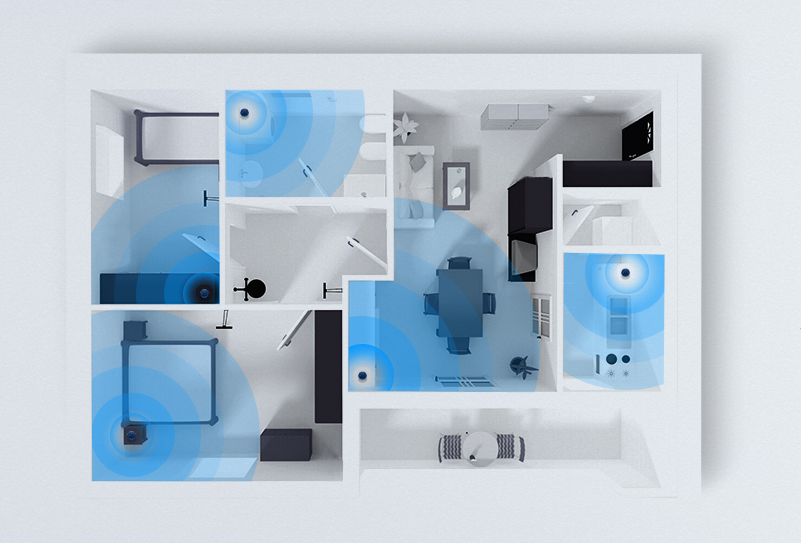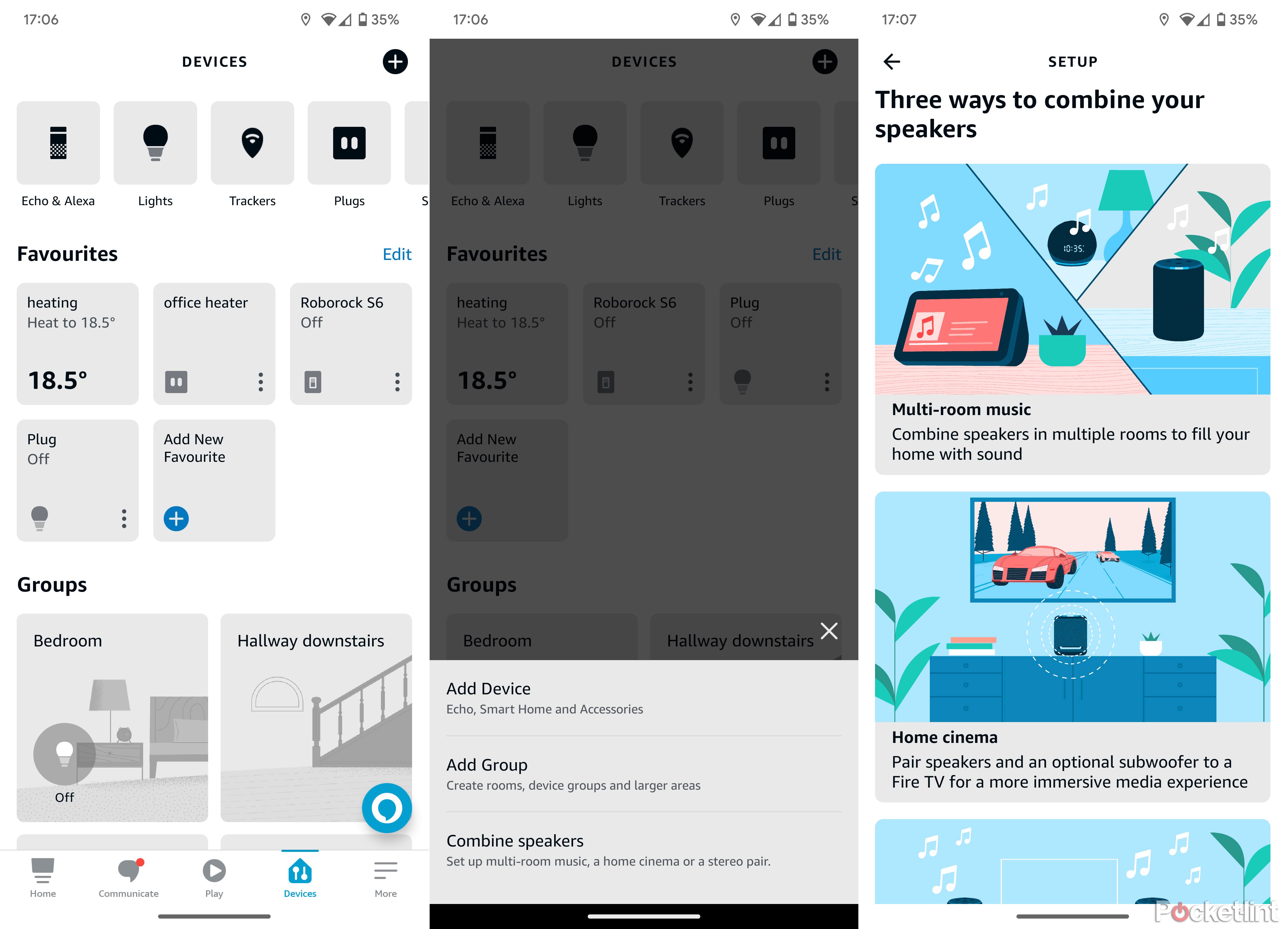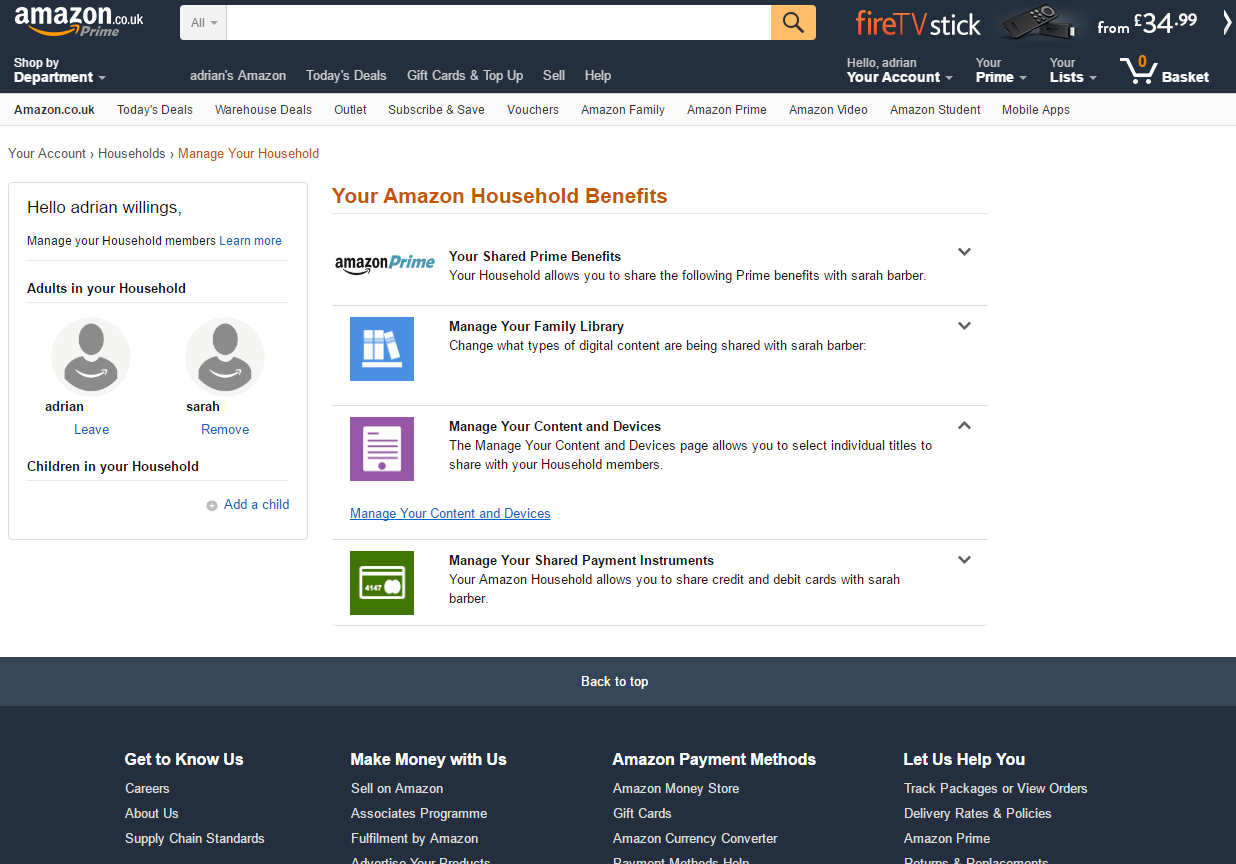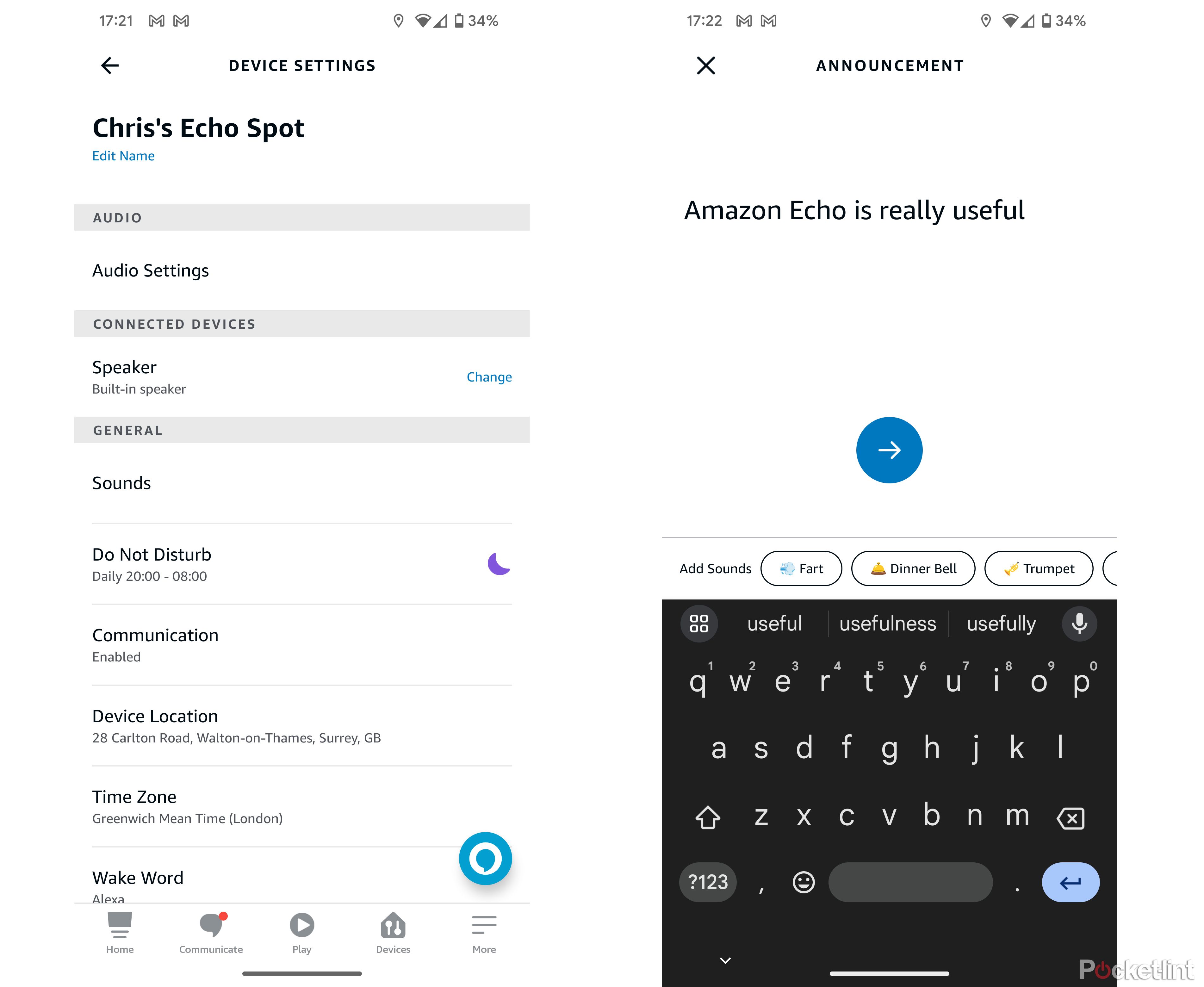The Amazon Echo got off to a flying start when it launched, quickly establishing itself as one of the hottest smart home devices, assisted by the smaller Echo Dot, a capable sidekick that brings its connected skills in a smaller package. Amazon hasn’t slowed, expanding its range of speakers – as well as the functions they offer.
We’re diving into what it’s like living with Alexa on numerous devices, with multiple Echo or multiple Dots spread around your home and whether there’s any great benefit.
Setting up multiple Amazon Echo devices
Adding a new Echo or Dot to your home is straightforward, following the same steps as when you set up your first device. Open the Alexa app, tap the devices icon in the bottom bar and then hit the “+” icon in the top right corner. Then follow the process to add another device to your account. (You can achieve the same result with your Alexa account on a desktop PC if you prefer, under the settings section.)
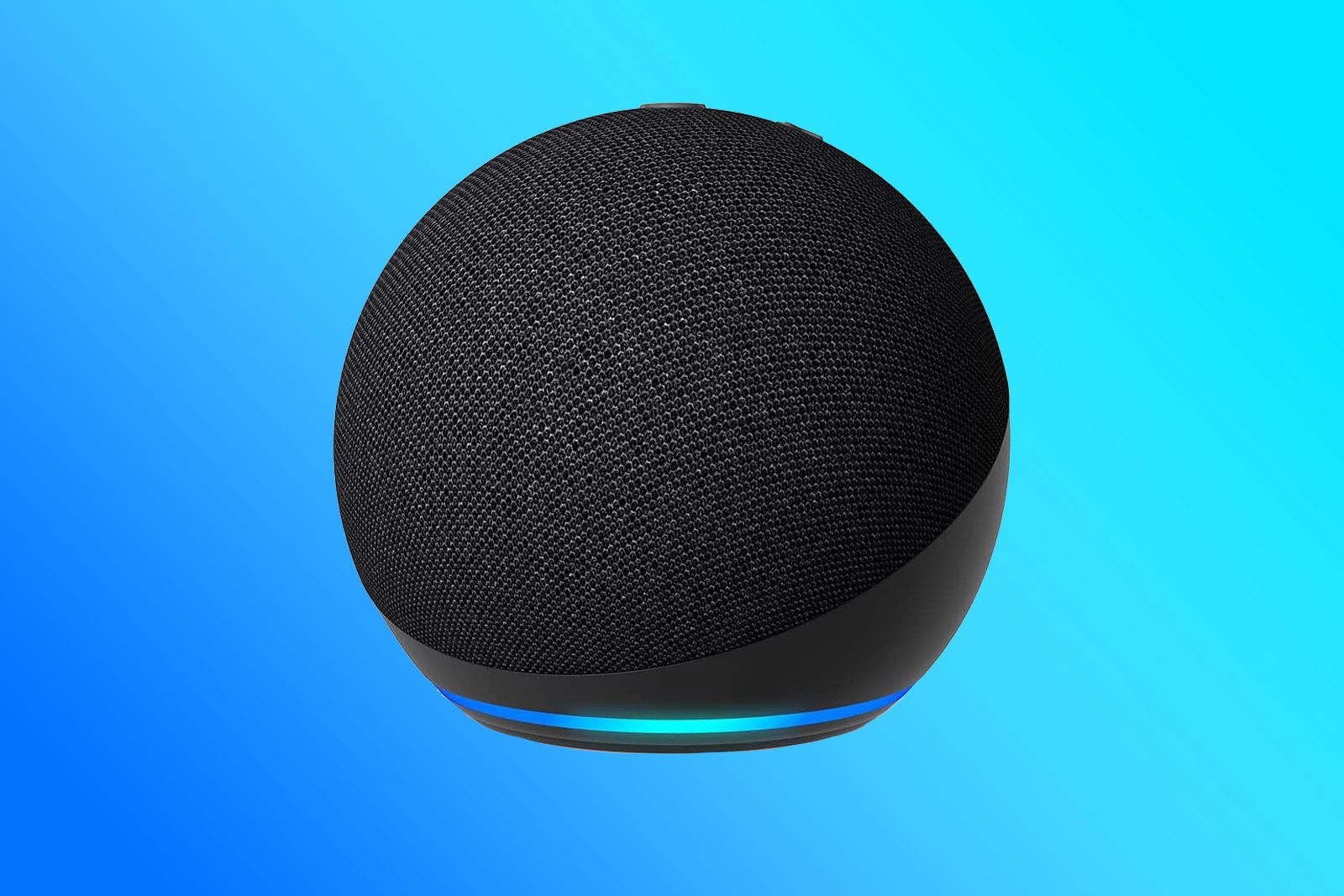
Amazon Echo Dot (5th Gen)
$35 $50 Save $15
Often picked because it’s compact, smart and relatively affordable, if you want to run a home with multiple Echos, the Echo Dot is likely to be top choice.
It really is as simple as that. As it links to an existing account, it adopts the skills of the existing device(s), so there’s no need to set up all the individual elements again.
The next decision is where to place your new Echo. Amazon built the Echo to be smart enough to respond to your commands across the room. The devices make use of “Echo Spatial Perception” which means the Echo that is closest to you should be the one that responds. That’s true whether you’re using the original Echo or one of the newer generations of devices.
Amazon
In the early days, you could confuse the system where more than one device tries to respond, but as the system has matured, that no longer seems to be a problem. It’s not perfect – sometimes you’ll find that an Echo in another room responds, but generally, the one closest will do your bidding.
Setup is easy, so what can and can’t you do with multiple Amazon Echos?
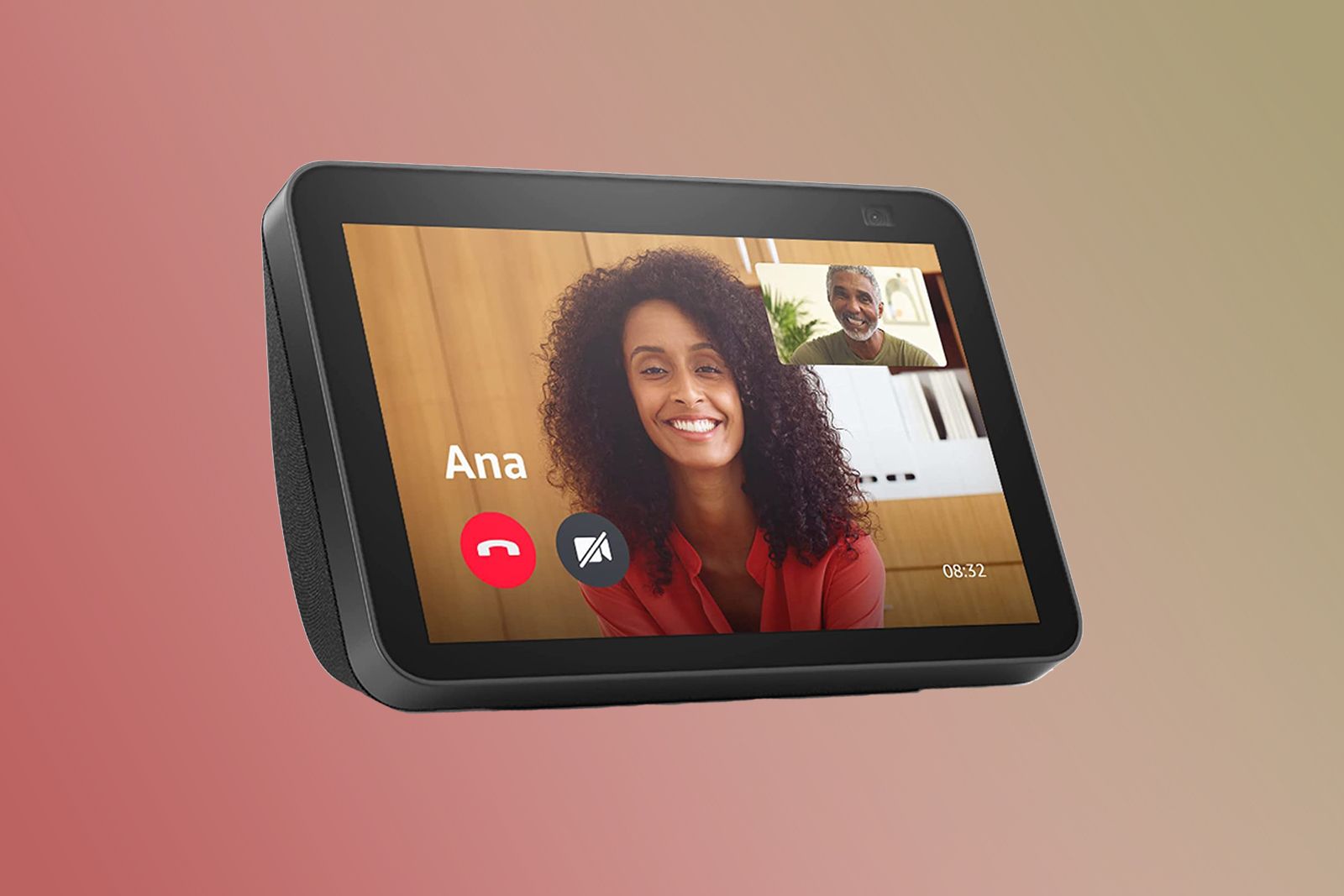
Amazon Echo Show 8 (2nd Gen)
$75 $130 Save $55
The Echo Show 8 (2 gen) sits in the middle of the Echo Show range putting a screen on Alexa’s skills, so a more interactive experience.
Multiple Echo functions and features
In reality, there isn’t that much that changes by having more Echo devices – outside of stereo pairing and Alexa Home Theater/Cinema, which we’ll talk about below. The core functionality of Alexa and the Echo (whether that’s the Dot or not) doesn’t really change when it’s doubled up, with minimal syncing between the two.
There are a few areas where all the Echos will sing in harmony, but for the most part, each works as an individual.
Music in multiple locations: Multi-room groups
Amazon lets you create a multi-room setup within the Alexa app, and that will allow you to play music across multiple Echo devices in your home. It’s the simplest way to use multiple Echo devices.
We’ve covered how to set up this multi-room music option before, but what this means is you can easily get tunes thumping throughout your house, without having to invest in a system like Sonos.
You can play music from Spotify, Apple Music, Deezer, Amazon Music or TuneIn radio on multiple Echos, so you can very easily have synchronised audio in a number of locations. Unfortunately, you cannot use an Echo to connect to another Bluetooth speaker while part of a multi-room group. If you had an Echo in the living room that connected to an amplifier with Bluetooth, for example, you couldn’t maintain that connection while also playing on the larger Amazon Echo in the kitchen or bedroom.
Multi-room grouping also doesn’t work with third-party speakers using Alexa (like Sonos One), it only applies to Amazon’s own speakers. While there’s a range of speakers in that group, it doesn’t give you the flexibility that Apple AirPlay 2 does when it comes to grouping.
You can play music from different sources on different Echos whenever you like. For example, you can play NPR in the bedroom and Spotify in the kitchen. Which is a handy way to keep the family happy.
But you can also ask any of your Echos to play music on other Echos you have. For example, you can ask your Echo Show in the kitchen to play Spotify music on your Echo in the bedroom – and this is a great way to control music around your home.
Stereo pairing
Stereo pairing is a feature that arrived in 2018 with the Echo Plus second-gen and the Echo Dot third-gen, and has been supported ever since. Pairing is simple: just like creating a multi-room group, there’s the option to create a stereo pair.
The caveat here is that you’ll have to have the same type of speaker: so two Echo, two Echo Dot or two Echo Studio. With the arrival of the Echo third-gen the rules changed slightly, because the third-gen Echo will stereo pair with the Echo Plus second-gen, but that’s the only exception. The 2020 Echo (the sphere) will only stereo pair with the same model. You can find full details on what can be stereo paired with what right here.
Once paired, however, you have much a better music system – and with the option to include the Echo Sub in the mixture, a 2.1 system is possible – and it sounds really good. Adding the Sub is via the same process as above.
Alexa Home Theater/Cinema
Alexa will allow you to create a sound system that will work with your Fire TV or Fire TV Stick. Again, you’ll have to have the right speakers as well as a compatible Fire TV Stick or Fire TV Cube, then you can create a home entertainment setup for your TV. We’ve detailed how this works and what devices are compatible here.
This is a great way to use your Echo devices to boost the sound of your TV, but it only works with audio coming from your Fire TV device – it won’t apply to content from other sources (a tuner or cable box for example), so this setup might only work if you’re a heavy streamer – or if you bought an actual Fire TV.

Amazon Fire TV Stick 4K Max
$27 $55 Save $28
With excellent picture quality and an intuitive interface, this is an excellent streaming device to consider.
Playing music from multiple accounts
This is one area where the Echo isn’t so good. As all the devices are signed in to the same Amazon account, they all try to play music from the same account, because it thinks everyone is the same user. That means you can’t play different music on devices from the same source. For example, if Spotify is playing in the kitchen, if someone asks to play Spotify in the bedroom, it will switch from one location to the other.
However, some family accounts support multiple streams – both Apple Music and Amazon Music do – which means signing up for a family account with those services will let you stream different music on your Echo devices around the house. There’s the added advantage that if all the family members want music on their phones out of the house then they get that too. If you don’t have a family account, your Echo will most likely switch the stream from one device to another, so it’s only playing through one.
Bluetooth connections are separate
Bluetooth connections are treated separately and not common between your Echo devices, which makes sense as you might not want the devices interfering with each other or connecting to a Bluetooth speaker in a different room.
We’ve found Bluetooth connectivity on the Echo Dot to be seamless and once it’s initially set up it is easy to tell Alexa to “connect to my speaker” to re-establish the connection – although as we said, it doesn’t support multi-room in that guise.
Some things are synced to your Alexa account and those are therefore accessible on the various Echo devices you might have scattered around the house. Add something to your to-do list or shopping list and it’s immediately available elsewhere too. The shopping list is handy because it’s stored within the app, so you can verbally add things to your list through any Echo device to check on your phone when you’re next out shopping.
Of course, things like synced calendars or information from Skills you have set up are available on all your Echo devices.
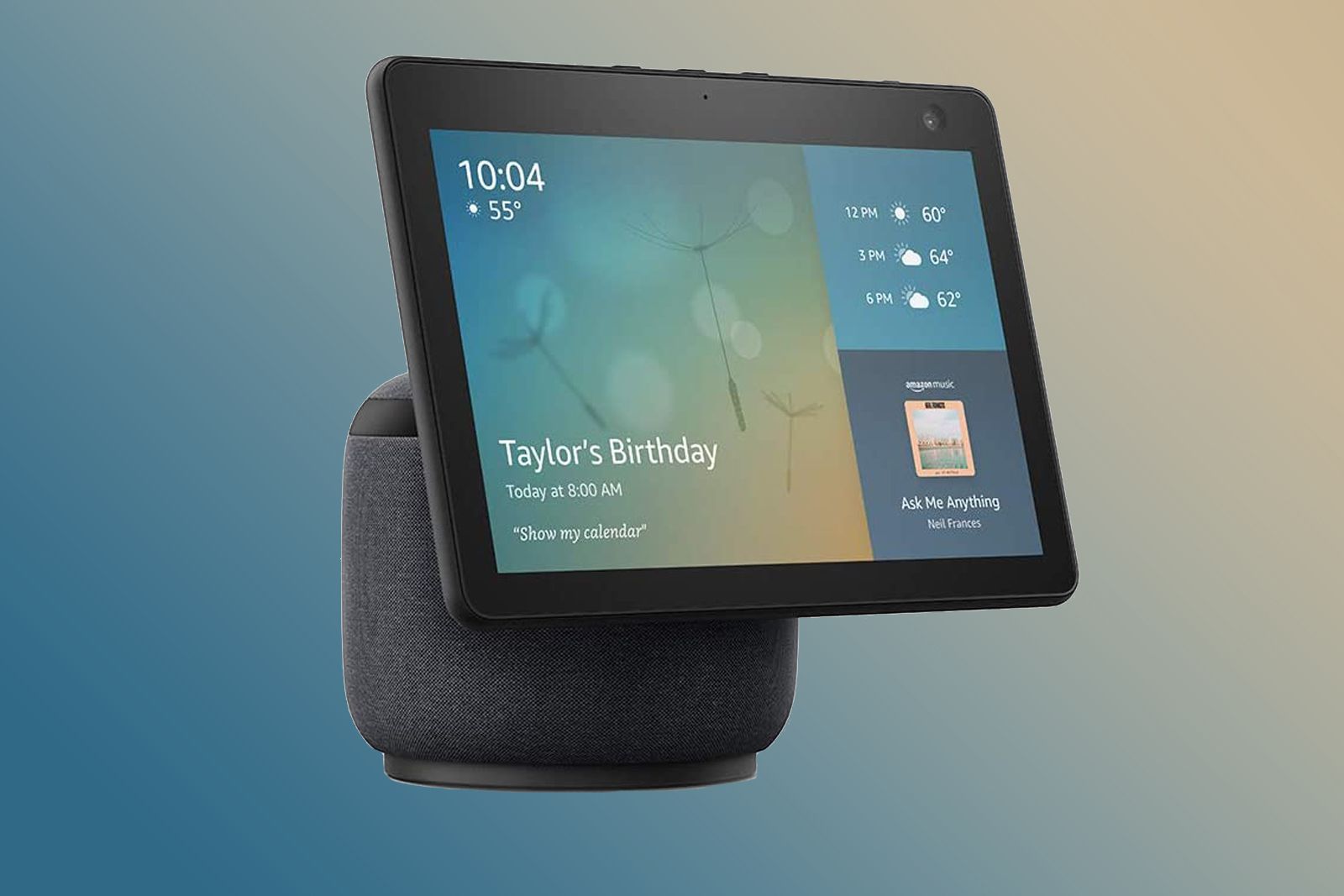
Amazon
Amazon Echo Show 10 (3rd Gen)
The Echo Show 10 offers the best sound of all the Echo Show devices, as well as offering a screen that will follow you around the room.
Setting timers and alarms
The Echo is great for setting timers and alarms, whether that’s for waking you up in the morning or as a reminder when cooking or the washing machine needs emptying. Timers and alarms should only sound on the device they are set on. However, Alexa knows what timers you have set, so you can ask how long is left and you’ll get a rundown of all the timers you have on any of your Echo devices.
You can also cancel a timer from any other device – so if you hear the timer sounding and you’re in a different room, you can just ask the local Echo to cancel the timer.
Household Profiles and multiple accounts
Within the Alexa app, you can add another Amazon user to your Household Profile. This is beneficial in several ways, first and foremost in that it gives that person access to their own content (music, audiobooks and Google Calendar).
It’s also worth doing if you have an Amazon Prime account but the other person doesn’t, as adding them to the Household Profile allows them to take advantage of Prime benefits too. You can find out more about the benefits here and manage yours here.
Amazon
You can also use this to choose who sets up the Echo devices and which account they are assigned to. You need to get the other people in the house to download the Alexa app and sign the terms of agreement, then once accounts are connected you can tell Alexa to switch between the profiles which is handy for managing content, placing orders and more.
What you can do with a profile, however, is ensure that an Echo Show on one side of the bed is customised to the person who sleeps closest to it, for example, showing their calendar details.
Individual profiles are becoming more important and you can now train Alexa to recognise individual voices – called Alexa Voice Profiles – so Alexa knows who is asking and can show details relevant to that user. With the Echo Show 15, this expands to Visual ID too, so that the user can be recognised by the camera, and visual content changed to suit them.
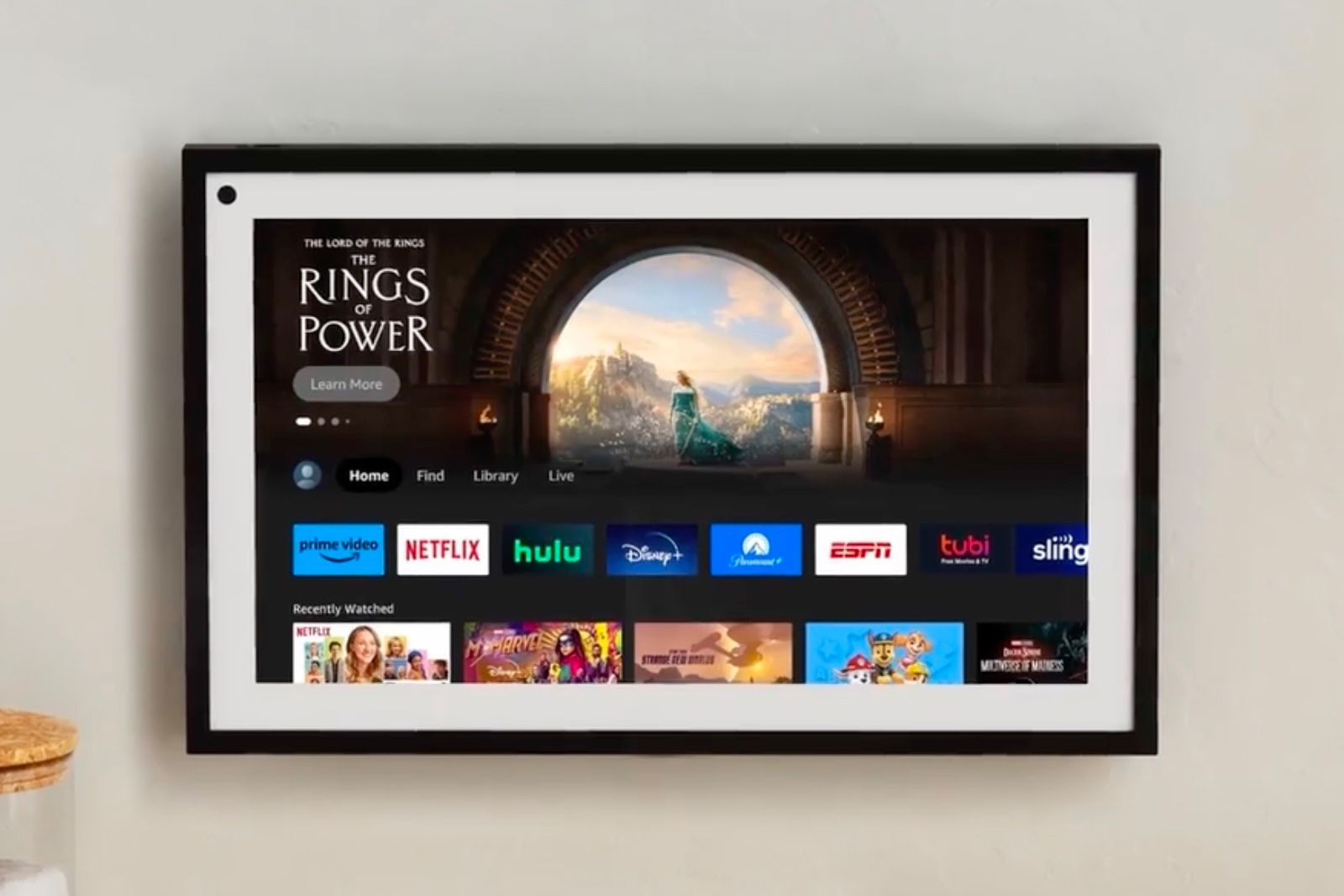
Amazon Echo Show 15
Echo Show 15 is the largest of the Show devices, designed to be wall-mounted and offering widgets.
Using multiple Echo devices as intercoms
Having multiple Amazon Echo devices in your home also gives you the ability to use them as intercoms around the house. If you go into settings in the browser or Alexa App, you can name your devices according to the room they’re in to make it simple to call that room.
You can say “Alexa, call my Echo Show” on another Echo elsewhere in the house and it will call the Echo Show so you can speak to whoever is in that room. You can also do this from your phone by opening the app and clicking the “drop in” button then selecting the relevant Echo you want to talk to. This then essentially calls that device from your phone.
You can already see the possibilities with this system – whether it’s buzzing the kitchen to ask if dinner is ready or calling up to your children without having to shout up the stairs. It works really well too – just make sure you name the devices logically.
It’s worth noting that you can also place calls to Echo owners in your contact list using your Echo device. This will allow you to place calls for free to people in other households, which is handy too. There’s also a broadcast function: say “Alexa announce” or “Alexa broadcast” and you can send a message across the entire network in your house. It’s ideal for getting people to the table for dinner, with Alexa recognising certain messages and adding extra sounds.
Distinguishing between users
Alexa has the ability to recognise different voice profiles, so it knows who it is talking to. This can make the results more precise, tailoring the responses to the person talking to it. As of September 2020, you’ve been able to set up voice profiles for both adults and children, meaning that Alexa will know who is asking and can provide a better response. Here’s a full guide to setting up voice profiles on Alexa.
If you have a family account on Amazon Music, using voice profiles can mean it will play you your preferences rather than someone else’s, or you can limit shopping to only particular voices, for example.
Are multiple Echos worth it?
The advantage of having access to Alexa’s features doesn’t hinge on building some sort of super Echo network in your house. Being able to use the Echo’s smart voice controls across your home is the real advantage: you can control your lights or heating via voice from upstairs or downstairs. If you have a loft room, the Dot or Flex will bring voice control that’s outside the range of your Echo downstairs and so on.
With multi-room audio support, there’s certainly something to be said for owning multiple Amazon Echo devices in close proximity. With the Dot being so affordable, if you’re a fan of the Echo then it’s certainly worth the expansion, even if that’s just to give you voice control over your smart lights or heating from more rooms in the house.

Amazon
Amazon Echo Show 5 (3rd Gen)
$55 $90 Save $35
The smallest of the Echo Show devices, the Show 5 is ideal for bedside or desk.
Trending Products

Cooler Master MasterBox Q300L Micro-ATX Tower with Magnetic Design Dust Filter, Transparent Acrylic Side Panel…

ASUS TUF Gaming GT301 ZAKU II Edition ATX mid-Tower Compact case with Tempered Glass Side Panel, Honeycomb Front Panel…

ASUS TUF Gaming GT501 Mid-Tower Computer Case for up to EATX Motherboards with USB 3.0 Front Panel Cases GT501/GRY/WITH…

be quiet! Pure Base 500DX Black, Mid Tower ATX case, ARGB, 3 pre-installed Pure Wings 2, BGW37, tempered glass window

ASUS ROG Strix Helios GX601 White Edition RGB Mid-Tower Computer Case for ATX/EATX Motherboards with tempered glass…