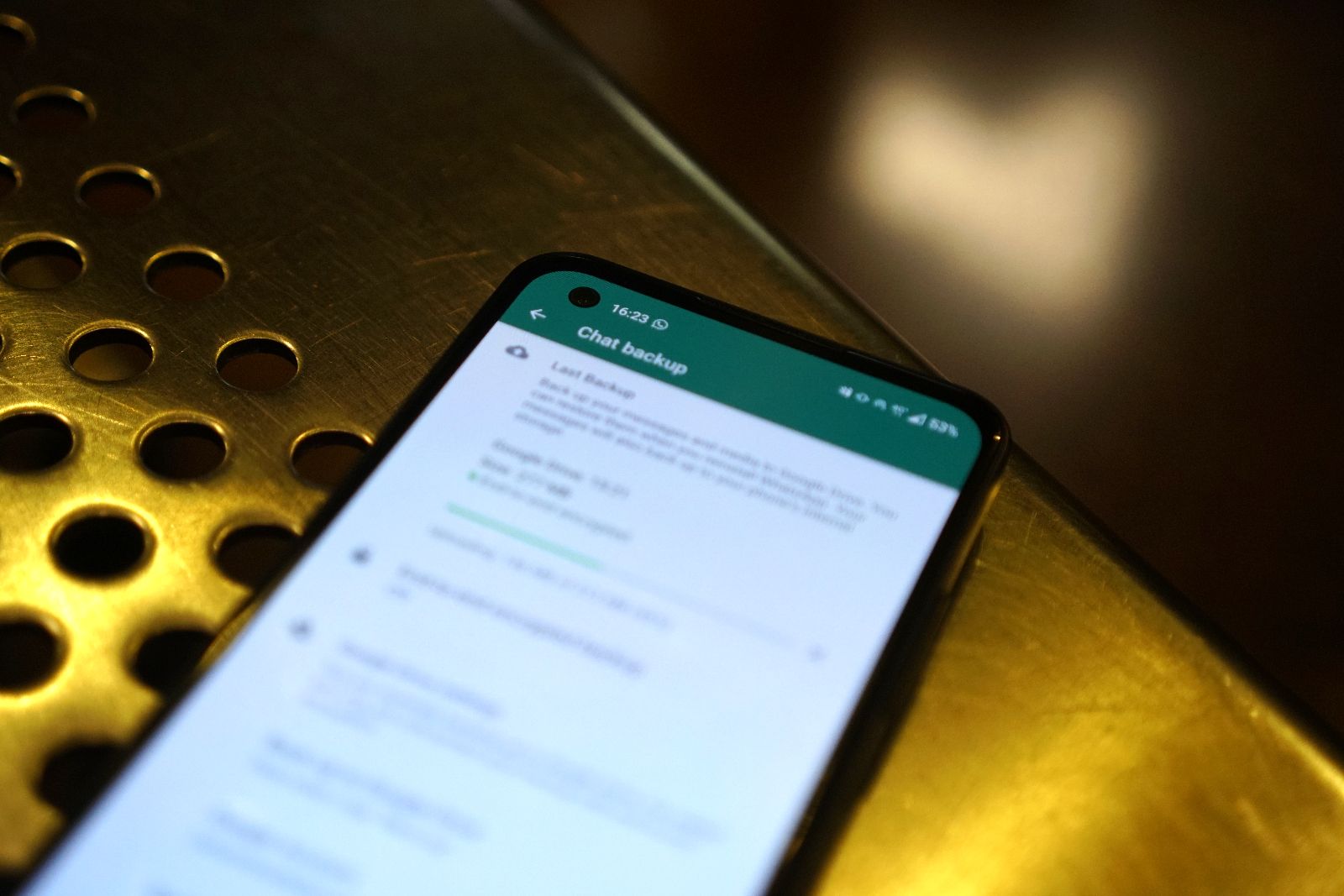No matter what you engage in within the realm of computing, if you’ve dedicated any amount of time to creating, transferring, and storing your data, it’s essential to create a backup and ensure its safety. For individuals who hold their WhatsApp chats, photos, videos, and various other media close to heart, here’s a guide on accomplishing just that.
Also: WhatsApp Web and Desktop: How do you use them?
Why you should keep a backup of your WhatsApp account
The reason for creating a WhatsApp data backup for your account is straightforward: in case you lose access to the device(s) you use to access WhatsApp – whether due to losing or breaking your phone or transitioning to a new one – you’ll want to be able to load all your old messages, photos, videos, reactions, stickers, and more onto your new device. While the option to log into WhatsApp accounts on multiple devices was introduced in May 2023, it’s important to remember that if you can lose one phone, you can also lose two phones simultaneously.
Typically, WhatsApp servers don’t retain successfully sent messages. In situations where they do temporarily store messages that couldn’t be immediately sent, all communications are end-to-end encrypted, ensuring that even WhatsApp and its parent company, Meta, cannot read them. Unsent messages and media are ultimately deleted after 30 days. Consequently, WhatsApp content is stored locally on your phone. If you’re switching to a new device and no longer have access to the old one, you’ll need to export a backup on the new device during the WhatsApp setup process to preserve all your conversations and contacts. The app facilitates backups to Google Drive for Android users and iCloud for iOS users, with regular update frequencies.
Also: WhatsApp might let you switch between accounts on a single device
How to create a backup for your WhatsApp account
Backup your WhatsApp messages on Android
On Android, WhatsApp will opt to store and update any backups to the Google Drive storage that’s associated with a Google account logged into your device. To create a backup:
- From WhatsApp, tap the three-dot icon on the top-right corner and select Settings.
- Select Chats and then Chat backup.
- Under Back up to Google Drive, you’ll need to select an update frequency other than Never. You can select as often as daily or only when you tap the Back up button on the screen.
- Under Google Account, make sure you’ve selected the right account to store your backup with. Make sure you have enough storage in your Google One plan.
- You also have toggles to Back up using cellular (at any applicable cost per your service plan, of course) and Include videos – WhatsApp indicates the cumulative size of the videos it is currently storing.
- Once you have those settings set up, press Back up to perform a backup.
Backup your WhatsApp messages on iPhone
On iOS, WhatsApp stores and updates backups with your iCloud account. To do that with your iPhone:
- From your system settings, navigate to your Apple ID profile, then select iCloud.
- Flip the toggle for iCloud Drive if it’s not on already, then the toggle for WhatsApp.
- Then, from WhatsApp, tap the three-dot icon on the top-right corner and select Settings.
- Select Chats and then Chat backup.
- You can select Back up now to perform a manual backup and/or turn on Auto Backup for scheduled backups.
- There is no toggle for cellular backups, but the one for Include videos is there.
Also: How to lock WhatsApp on iPhone with Face ID or passcode
How to encrypt your WhatsApp backup
You might have noticed that we haven’t discussed end-to-end encrypted backups yet. This feature ensures that your backup remains unreadable by humans when accessed through your cloud storage account. When encrypting your backup, you will be required to establish a password or a randomly-generated 64-character passkey. It is crucial to remember this credential when loading the backup onto your new device. To encrypt your backup:
- From the Chat backup menu, select End-to-end encrypted backup.
- Select Turn On and then select whether you’ll use a password or a passkey.
- For Create password, your password needs to be entered twice for confirmation and must contain at least six character with one letter.
- Selecting Use 64-digit encryption key instead takes you to a screen. Tap Generate your 64-digit key, then press and hold your key and select Copy to copy it to your clipboard or take a screenshot. Store that information safely. Press Continue and then I Saved My 64-digit key.
- You’ll enter a final confirmation screen. Select Create.
- If you’ve opted for manual backups, perform a backup immediately to replace your unencrypted backup in storage with an encrypted one.
From this point, you can unencrypt your cloud backup or, if you’ve set a password up, change your password. For those who want to switch from a passkey to a password, that is also possible. All of these actions can be performed by selecting End-to-end encrypted backup from the Chat backup menu.
- Unencrypt: Select Turn off and enter your passkey or password. If you’ve forgotten or lost that credential, select I lost my encryption key/password and you’ll be asked to authenticate into your device as a security measure. Select Turn off once again.
- Change password: If you want to switch to a password or change an existing password, select Change password. You may be prompted to recall your current password, but that won’t be the case if you decide to switch away from the 64-digit key. You can also bypass the password recall step by selecting I lost my encryption password and authenticating into your device.
Also: How to delete and clear WhatsApp chats
How to import a WhatsApp account backup
It’s the point of no return. You have a new device and don’t have your old device to turn to. Here’s what you’ll need to do:
- Make sure your new device is linked with the same phone number and Google Drive/iCloud account as your old device.
- Open WhatsApp on your new device, select Continue, input your phone number and then select Next.
- WhatsApp will first generate and display a six-digit passcode on your old device where you are still logged in. Select Need help getting a code? and then Send SMS or Call me to generate a new passcode to verify with.
- Once that’s done, you’ll be prompted about your backup. Select Restore.
- If you’ve encrypted your backup, you’ll need to enter the password or passkey to confirm your identity. Otherwise, the backup will not load.
Also: How to use WhatsApp on two phones
How to export a WhatsApp chat thread
You also have the option to export an individual conversation if you don’t need the full contents of your WhatsApp account. To do this:
- There are two ways to select which chat to export:
- From your WhatsApp home screen, select the conversation you’d like to export. In the top-right corner, tap the three-dot icon (⋮), then More, and then Export chat.
- From your WhatsApp home screen, tap the three-dot icon (⋮), then Settings, Chats, Chat history, and Export chat. Select the conversation you want to export from the list.
- You’ll be asked whether you want the export to Include media or go Without media – this includes photos, videos, and voice chats. Selecting an option begins the export process.
- Once completed, you will be prompted by your device to share or store your backup through another app. If you want to open the file, make sure your program supports .txt files.
Trending Products

Cooler Master MasterBox Q300L Micro-ATX Tower with Magnetic Design Dust Filter, Transparent Acrylic Side Panel…

ASUS TUF Gaming GT301 ZAKU II Edition ATX mid-Tower Compact case with Tempered Glass Side Panel, Honeycomb Front Panel…

ASUS TUF Gaming GT501 Mid-Tower Computer Case for up to EATX Motherboards with USB 3.0 Front Panel Cases GT501/GRY/WITH…

be quiet! Pure Base 500DX Black, Mid Tower ATX case, ARGB, 3 pre-installed Pure Wings 2, BGW37, tempered glass window

ASUS ROG Strix Helios GX601 White Edition RGB Mid-Tower Computer Case for ATX/EATX Motherboards with tempered glass…